Reactive SLAs Tab - Copy Task Type SLA’s to Task Types
After adding an SLA to a task type on the contract the User can now copy that to other task types. This can be done in the following way:
1. These can be set at Work Order Type level or Sub Work Order and Task Type level.
2. Highlight the Task line to be copied.
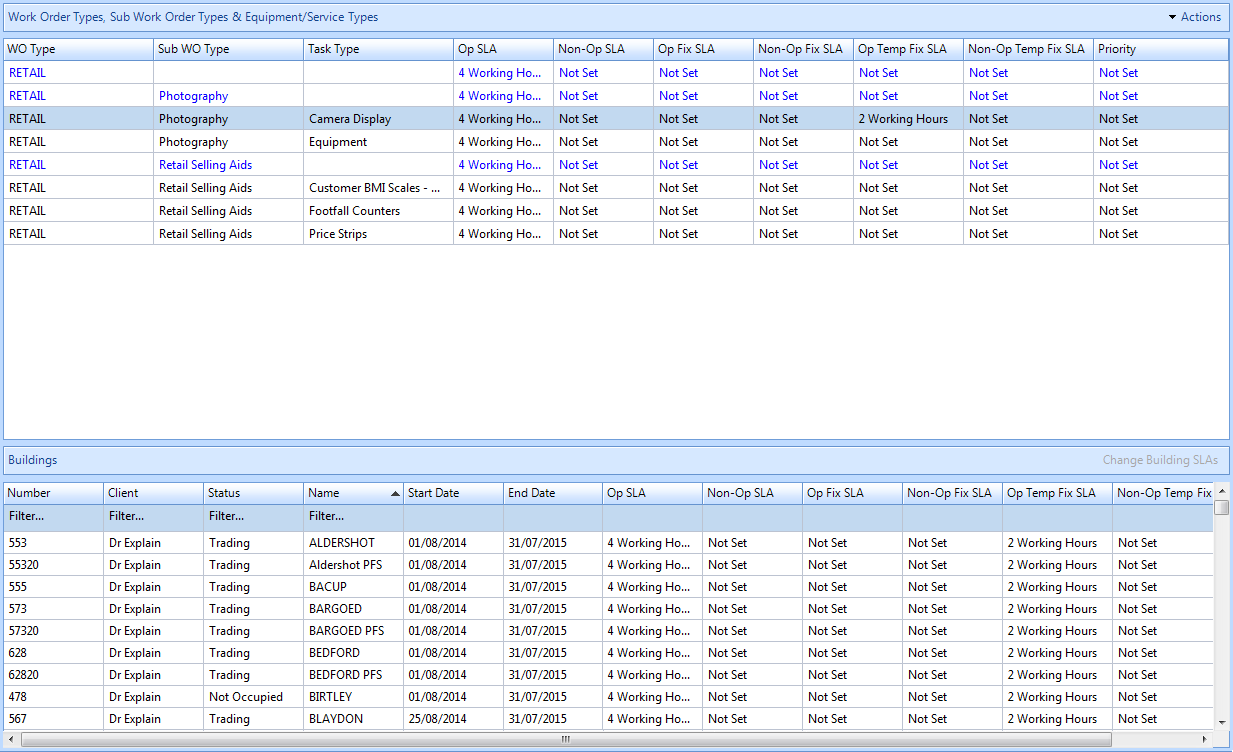
3. Click the "Actions" button. This menu will be displayed:
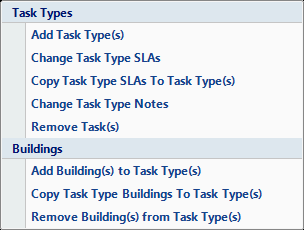
4. Click on Copy Task Type SLAs To Task Type(s) menu option. This window will then open:
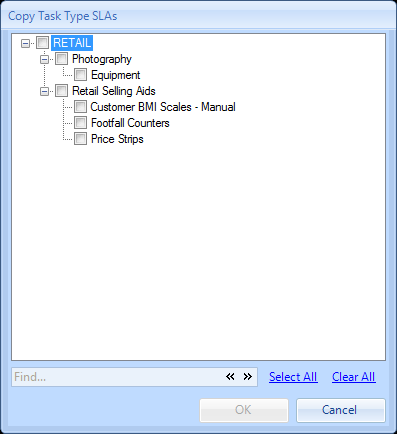
5. Tick any task types the new SLA's will apply to by clicking on the tick box on the left hand side of the window. Clicking on the Work Order Type will automatically tick every Sub Work Order Type and Equipment/Service Types underneath it. Clicking on a Sub Work Order Type will automatically tick any Equipment/Service Types underneath it. Alternatively the User can click on individual Equipment/Services Types separately. If the User would like to apply this SLA to everything they can click on the "Select All" button. Clicking on the "Clear All" button will clear everything that has been selected.
6. Once the User has selected all Task Types click on OK. The User will then be presented with the Reason for Contract Change window.
7. After confirming the reason for the contract change the reactive task(s) will then be populated with the times set.