Add/View/Delete Certificates
1. From the Agent Action button, choose "Add/View/Delete Certificates".
2. This screen will appear.
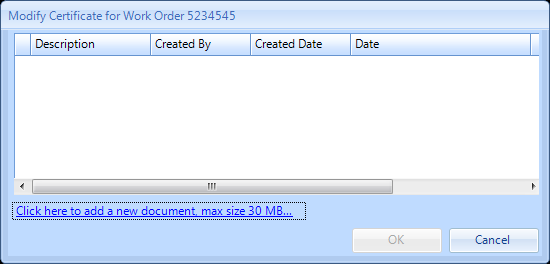
3. Click
 and this window will then open.
and this window will then open.
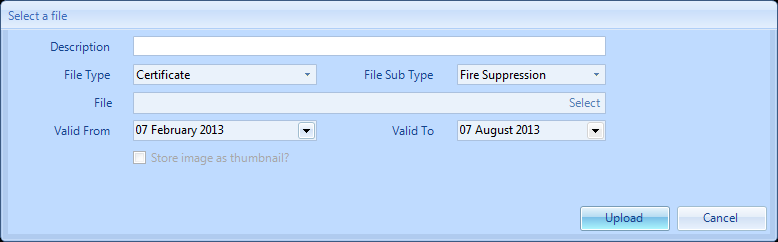
5. Once the correct file has been chosen, click on the "Upload" button. This will bring you back to the previous screen.
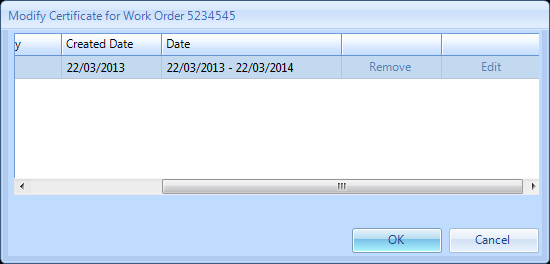
6. From here you are able to remove/edit the file. To remove this file click on the remove button. Note: If the Remove and Edit buttons are not visible just use the scroll bar at the bottom until they become visible.
7. To edit the file click on the edit button, this screen will open:
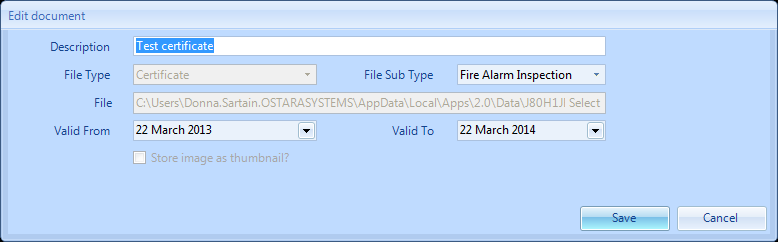
8. From here you can amend the Description the File Sub Type and the Valid From and To Dates. Click Save to save any amendments.
9. Clicking on the "OK" button will record an Event on the Work Order.
Note: On Certificate Upload against a PPM Work Order, future PPM Visit Dates are updated on the Contract based on Certificate expiry to ensure compliance is maintained. This will change the visit start date to 30 days prior to the certificate expiry.
Note: On Certificate Upload against a PPM Work Order, future PPM Visit Dates are updated on the Contract based on Certificate expiry to ensure compliance is maintained. This will change the visit start date to 30 days prior to the certificate expiry.