Change Work Order Details
1. Changes to a Work Order can be made from Agent Actions - "Change Caller":
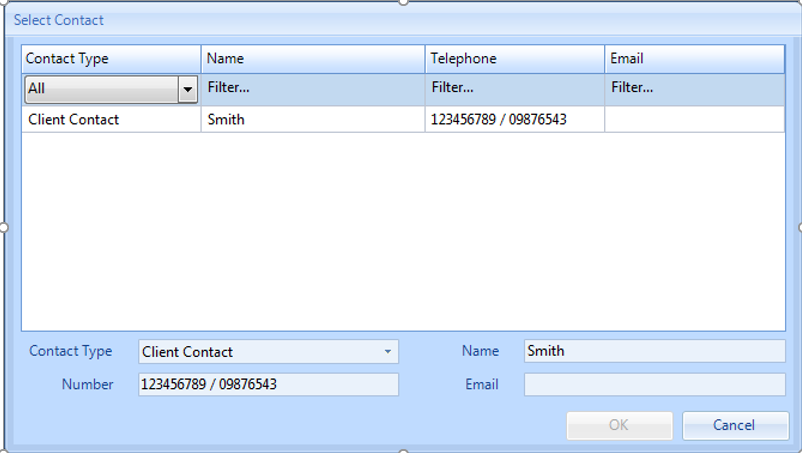
2. Click on any of the fields that require editing and once completed click "OK". Clicking "Cancel" will exit without making any changes to the Work Order.
3. Changes to a Work Order can also be made from Agent Actions - "Change Reason":
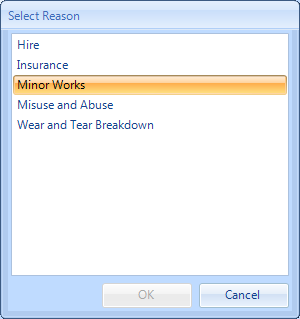
4. Click on any new Reason in the list and click "OK". Clicking "Cancel" will exit without making any changes to the Work Order.
5. Changes to a Work Order can also be made from Agent Actions - "Change Mark-Up":
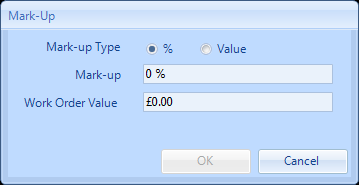
6. The Mark-Up field allows the User to add a marked up price to the Work Order. This is the cost that will be visible to the Client.
7. Changes to a Work Order can also be made from Agent Actions - "Change Capital Budget":
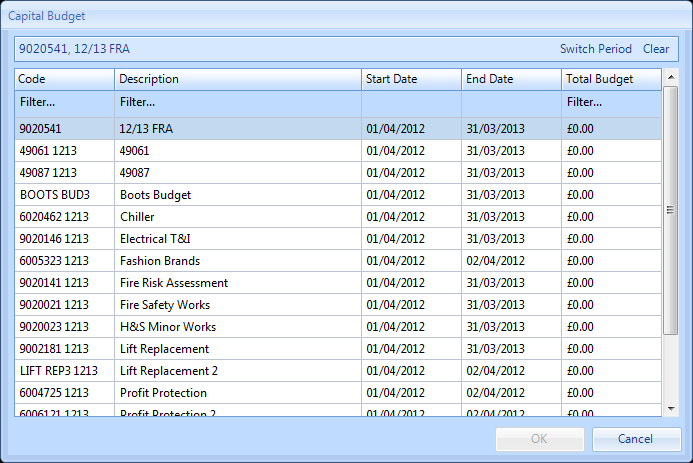
8. This will give the User the choice of all applicable Capital Budget Codes for this Work Order. If the relevant Capital Code is not shown then it may be down to the incorrect Finance Period being displayed. To change this, click the "Switch Period" button and select the relevant Finance Period from the drop down. Once selected click "OK".
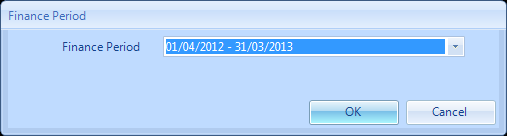
9. Click "OK" to commit any of the changes made. Clicking "Cancel" will exit without making any changes to the Work Order.
10. Changes to a Work Order can also be made from Agent Actions - "Change Location":
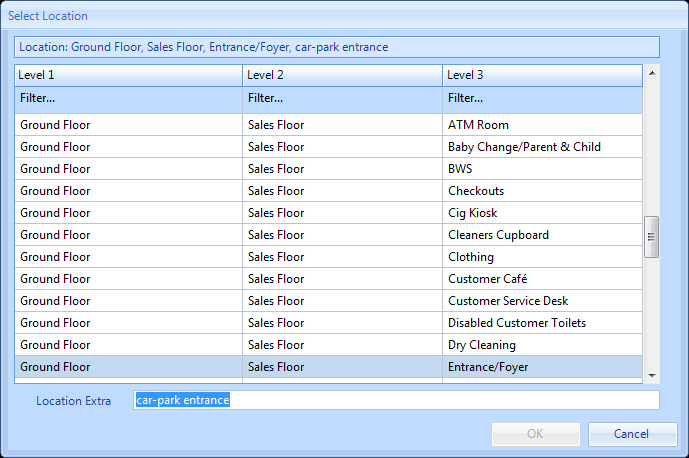
11. This will give the User a choice of all available Locations for this Work Order. Clicking "Cancel" will exit without making any changes to the Work Order.
12. Changes to a Work Order can also be made from Agent Actions - "Change Asset":
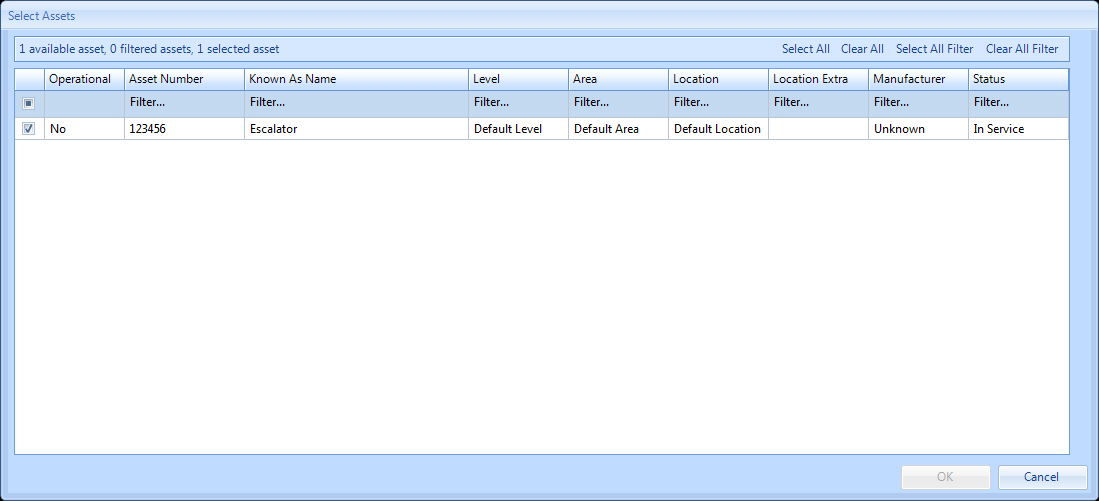
13. This will give the User a choice of all available assets for this Work Order. Clicking "Cancel" will exit without making any changes to a Work Order.
14. Any changes made will be reflected in the events log on the Work Order.
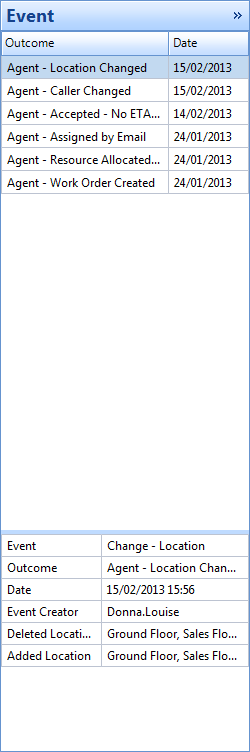
15. Changes to a Work Order's Creation Notes can also be made from Agent Actions - "Change Creation Notes":
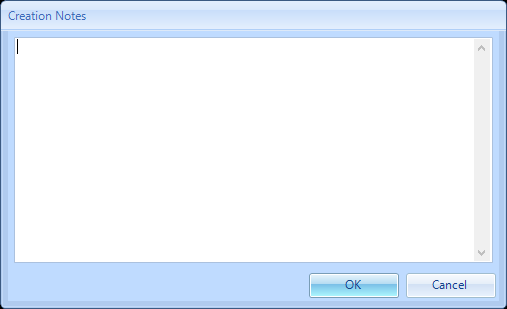
16. In changing the Creation Notes, the main Creation Notes window on the Work Order Detail page will show the new Creation Notes that have been added, and a new event of "Creation Notes Edited" will be added which will show what the previous notes were and what they have been changed to.