Building Types and Formats
Each Building needs a “Building Type/Format” and these can be configured and added within the “Types & Formats” section. These are used to determine the different types that each Building can consist of.
1.The first step is to select the Client that will be used. For information on how to do this, see the Client Selection page.
2. Once open, a list of Building Types and Formats is displayed. This is shown depending on the Client selected. Here, it is possible to choose which Types/Formats are applicable by ticking and un-ticking the desired items. There is also the ability to add items using the "Add" button or to edit items using the "Edit" button.
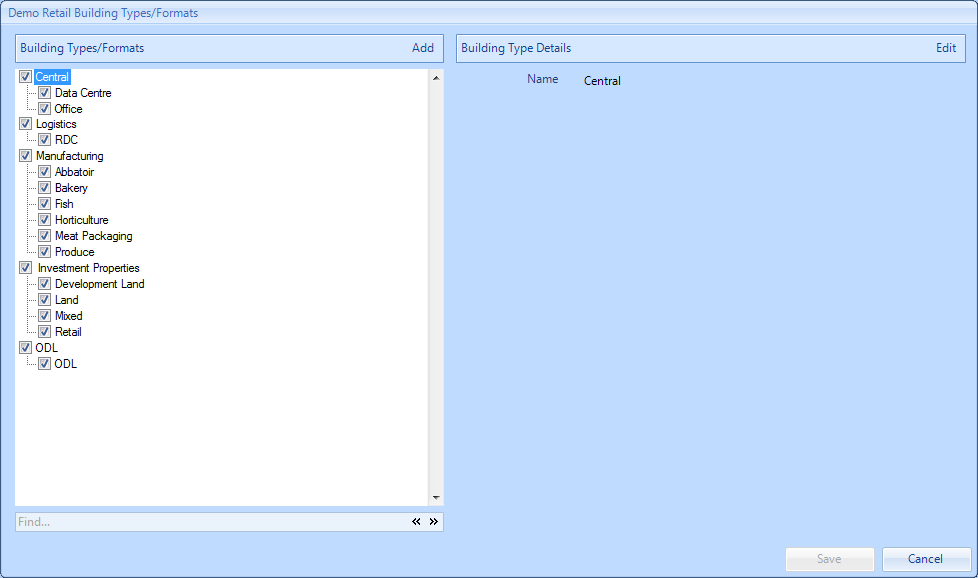
3. When adding, the User will be given the choice to add a new “Building Type” to the list or to add a “Building Format Under …” which adds a Building Format under the currently selected type. After selecting an option, the Add Building Type/Format screen will appear. All that is required here is the name of the Type or Format that is to be added.
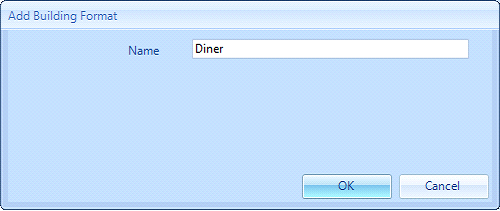
4. After selecting "Edit", the Edit Building Type/Format screen is displayed. All that is required here is a change of the name of the Type or Format selected.
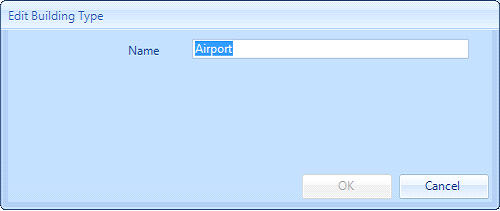
5. Once all the changes have been made, click “Save” to apply them.