Edit Staged Payments
If a Work Order has a high value Fixed Cost added to it, it maybe necessary for the payment to be split into several stages so it isn't charged for all at once and can only be charged on certain dates. This is done using the "Edit Staged Payments" action and following the below steps:
1. Clicking the action displays the Edit Staged Payments screen. This screen show the current Fixed Cost of the Work Order along with the different payment stages.
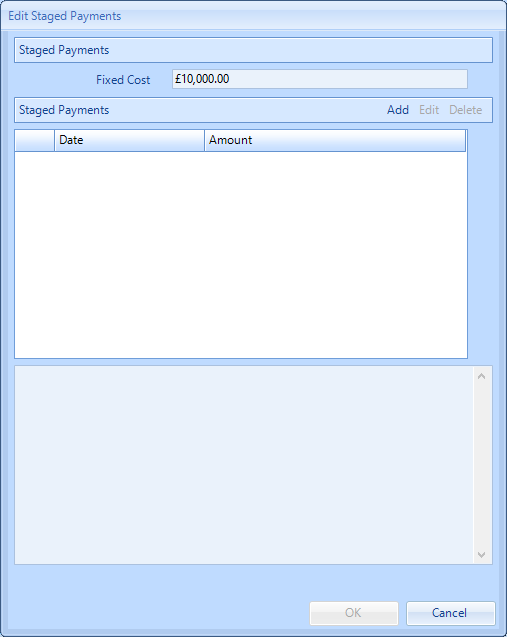
2. To add a Staged Payment, click the "Add" button. This displays the Add Staged Payment window. Select a date where the payment can't be made until and how much can be paid. Once the Date and Amount have been entered, click the "OK" button to add the Stage Payment. Clicking "Cancel" will discard the Staged Payment.
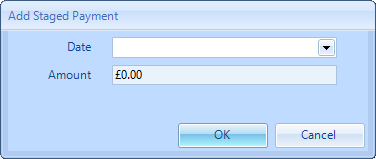
3. Once a payment has been added, it will appear in Staged Payments window. If any of these need to be edited, select them from the list and click "Edit" to make any changes to the Date or Amount. If a payment is no longer needed, then select it and click "Delete". If there are any notes required regarding these payments, they can be added in the section at the bottom of the window.
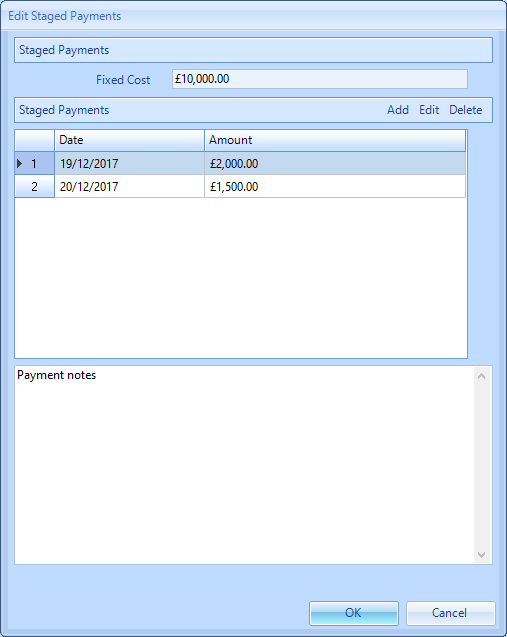
4. When invoicing for a WO with Staged Payments, it is only possible to Invoice for no more than the amount specified for no later than the date of that payment. If a User tries to Invoice for more before the date or for more than the value of that Staged Payment, the system will stop them from doing so.