Stop Job > Work Not Completed
There may be instances where the Work Order was not completed, due to one reason or another, and it needs to be recorded in the system. If that is the case then this can be done using the Stop Job > Work Not Completed action.
1. First thing is to find the work order in question.
2. Then from the Agent Actions menu select Stop Job > Work Not Completed.
3. The Work Not Completed screen will then be shown in which the User is required to enter some notes relating to why it wasn't completed.
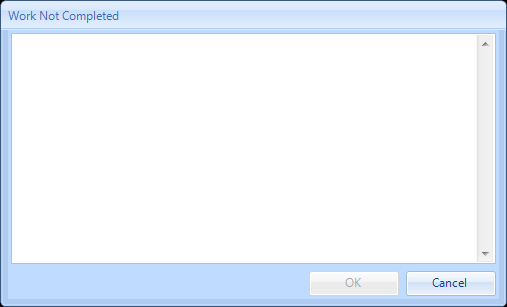
4. Once the notes have been entered, click "OK" to set the Work Order to a status of 5.28 WO Closed but not done.
Note: Any Work Orders set to "Closed but Not Done" may have certificates that need to be added to them. These can be added by reinstating the PPM and applying the certificate here. This will then change the Work Order to a completed state.
Note: Any Work Orders set to "Closed but Not Done" may have certificates that need to be added to them. These can be added by reinstating the PPM and applying the certificate here. This will then change the Work Order to a completed state.
Note: It is only possible to set a Work Orders to "Closed but Not Done" once the PPM Financial End Date has passed.
Note: If 'Short Break' is selected as a reason then the First Time Fix SLA of the Work Order will be unaffected, provided the Work Order is re-attended within the designated time limit (configurable within Client Settings).