Authorising
Authorising a Work Order means that the Work Order is being accepted and that the work flow can continue. To authorise a Work Order, click the “Authorise” button.
1. This is the Authorise Work Order pop-up. Users will need to provide a Reference and some supporting information before being able to authorise the Work Order. In some cases, it may be necessary to provide an Authorisation Reason but this is Permission based and may not be required for every User. If it is enabled, it is a mandatory field.
The authoriser will also need to determine whether the Work Order will come under the Revenue budget or the Capital budget. This is done by ticking either "Revenue" or "Capital". "Revenue" is selected by default.
The authoriser will also need to determine whether the Work Order will come under the Revenue budget or the Capital budget. This is done by ticking either "Revenue" or "Capital". "Revenue" is selected by default.
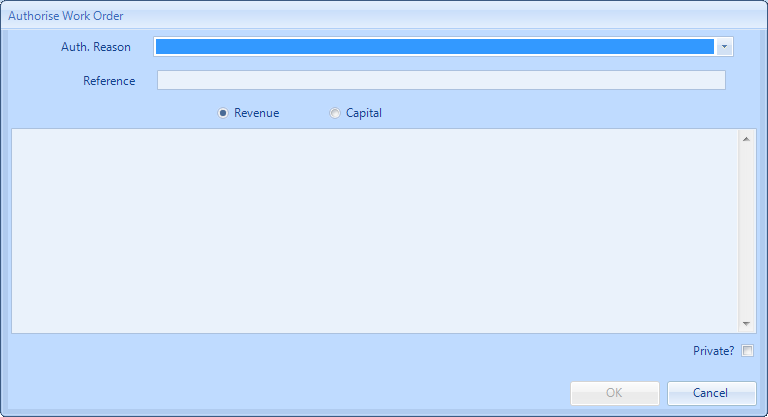
If "Capital" is selected, the "Capital Code" drop down menu appears. Selecting this will display a list of the Financial Periods in the system for the Client. Select the desired period and click "OK".
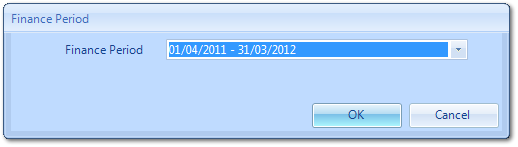
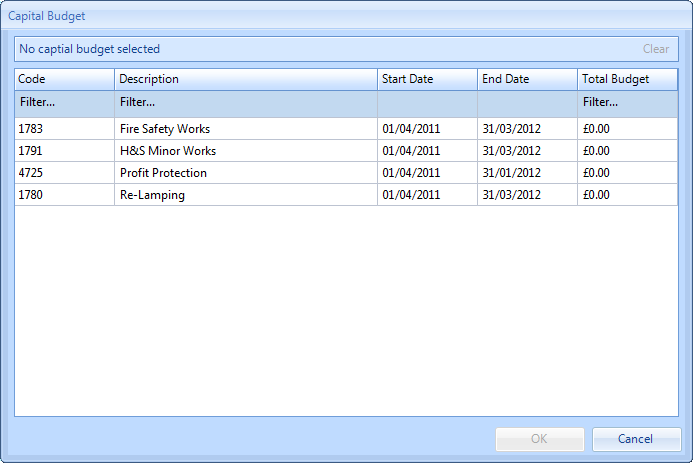
2. A confirmation message will then appear. This message can say one of two things:
- If the Profile currently being used was the only Profile required to authorise the Work Order then the message says
"The work order has been successfully authorised. this was the final authorisation step and so the work order is now fully authorised."
- If there are additional Profiles that need to authorise the Work Order after the current Profile completes their authorisation step is then the message says
"The work order has been successfully authorised and is now pending the next authorisation step."
Click "OK" to close this message.
Note: If the User who made the Work Order go into authorisation is the person who would need to authorise it, the system will automatically move the Work Order on whether that be to the next person who needs to authorise it or not go into authorisation at all if they are the highest authoriser required.
A Work Order at Status 0.03, 1.00, 1.03, 2.00, 1.10 can be cancelled. However, the Cancel Job action is not available at Statuses: 3.00, 4.00, 4.01, 5.01