Override AOVs (Average Order Values)
Ostara provides the ability to set Average Order Values, which are used to apply accruals against works which either haven't been attended or where Contractor rates are not known.
1. Click the "Override AOVs" button and select a Client. For information on how to select a Client, see the Client Selection page.
2. Select a Finance Period from the drop down menu and click "OK" to display the Override AOVs screen. Here, Users can override any AOVs assigned to Work Order Types and Sub Work Order Types against the Buildings they have access to. By selecting a Building from the Building drop down, the table underneath will be populated with of the Work Order Types, Sub Work Order Types and Equipment Types with the current AOV values that have been applied to them. To override the AOV, click the value to be changed and enter the desired value.
What is displayed in the table can be controlled by selecting the View Mode from the View Mode drop down menu. Using this drop down, it's possible to organize what is shown by the below modes:
- All = changes the view to show all AOVs down to Equipment Type level to Equipment Type level
- Sub WO Type = changes the view to show all AOVs down to Sub Work Order Type level
- WO Type = changes the view to show all AOVs down to Work Order Type level
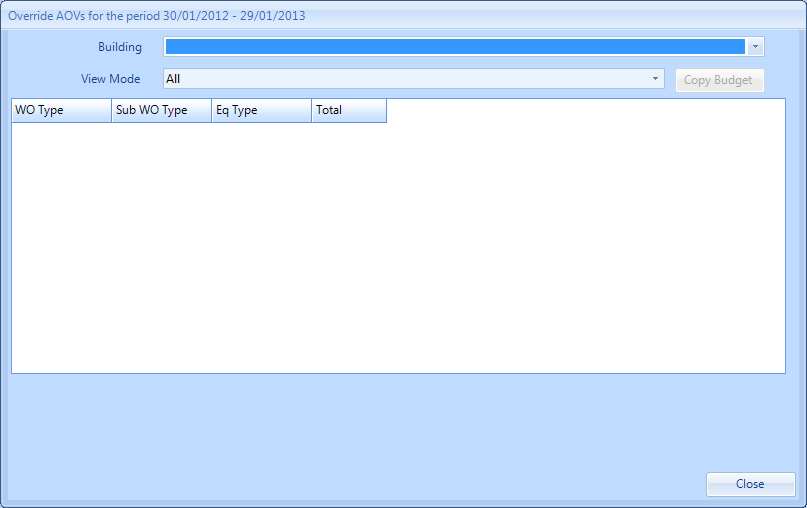
3. To reduce the amount of administration time taken to override multiple AOVs, a function has been include called "Copy Budget". This provides the ability to copy AOVs created for one Building across to one or more Buildings so that each AOV doesn't have to be overwritten manually. Clicking the "Copy Budget" button brings up a table of Buildings and by selecting these Buildings, the AOVs from previously selected Building will be applied to all the Buildings selected in this table. Click "Copy" to perform the AOV copy.
4. Once all information has been entered, click "Save".