Create New Client Invoice
Creating a Client Invoice is a simple process and can be done clicking the "Create New Client Invoice" button.
1. The first step is to select the Client that will be used. For information on how to do this, see the Client Selection page. If the User has access to only one Client then that Client will be selected by default.
2. After selecting a Client, the Client Invoice screen is displayed. This is where all the information concerning the Client Invoice is entered.
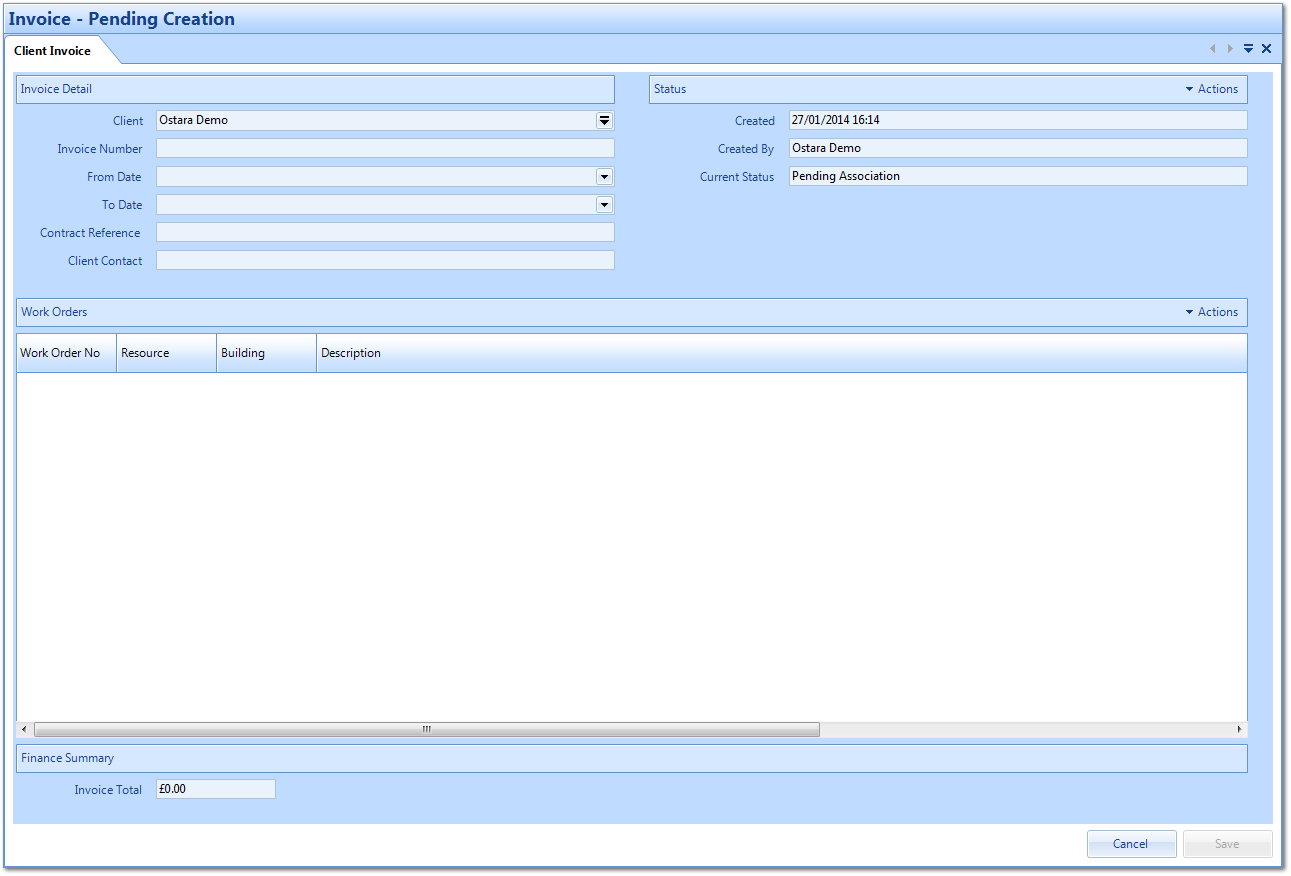
· Invoice Detail
· Status
· Work Orders
· Finance Summary
3. In the Invoice Detail section, the User needs to provide information about the Client Invoice such the Invoice Number, the date the Invoice runs from and the contact for the Client. Each of the fields are explained below:
Client displays the Select Client screen where the User has the option to associate the Invoice to a different Client. (See the Client Selection page for more details)
Invoice Number is a freeform field in which the number of the Invoice is entered. This would typically reflect the User's Invoice numbering sequence taken from their finance system. That way, it allows for consistency between systems.
From Date is a date field in which the User selects the date the Invoice is effective from.
To Date is a date field in which the User selects the date the Invoice is effective to.
Contract Reference is a freeform field in which the reference for the Contract, for this particular Invoice, is entered.
Client Contact is a freeform field in which the contact for the Client, for the Invoice, is entered.
4. The Status section displays read only information about the Client Invoice.
Created is the date and time the Client Invoice was created.
Created By is the User who created the Client Invoice.
Current Status is the status the Client Invoice is currently in. Depending on where the Client Invoice is in it's life cycle, it can be at one of four statuses:
Created By is the User who created the Client Invoice.
Current Status is the status the Client Invoice is currently in. Depending on where the Client Invoice is in it's life cycle, it can be at one of four statuses:
· Pending Association - Initial creation of the Client Invoice
· Pending Submission - Client Invoice has been created, but has not yet been submitted to the Client and therefore can still be edited
· Submission - Client Invoice has been submitted to the Client
· Deleted - Client Invoice has been marked as deleted from the system
5. The Work Orders section will contain any Work Orders that are associated to the Client Invoice.
Note: The Client Invoice needs to be saved before the User can add Work Orders to it
Note: The Client Invoice needs to be saved before the User can add Work Orders to it
6. Finally, the Finance Summary section contains the Invoice Total which is the sum of the each of the Work Orders, associated to the Client Invoice. This is a read only field and will change once Work Orders are added to the Client Invoice.
7. Once the necessary information has been entered, the "Save" button becomes enabled. Click this to save the Client Invoice. Alternatively, clicking the "Cancel" button discards the Client Invoice.