Receipt Purchase Items
Once goods have been received, the Purchase Order can then be progressed by recording the Receipt of the Purchased Items.
This can be done by via the following steps:
1. From the Agent Action menu click on the Receipt Purchase Items option. This window will open:
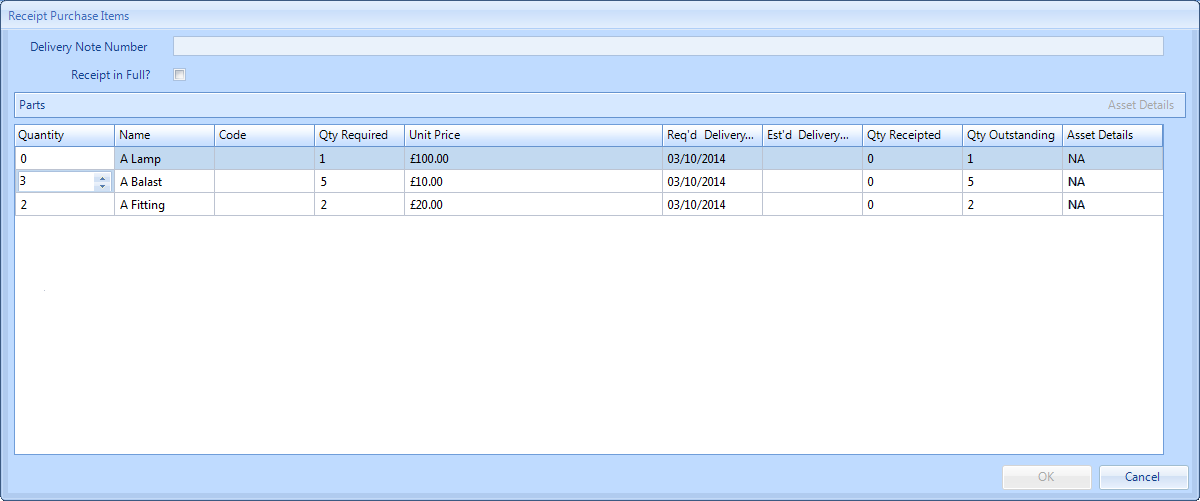
2. Enter the delivery note number you have been supplied with.
Note: This field is mandatory.
Note: This field is mandatory.
3. From this screen the User has various options; they can choose to accept receipt in full by clicking the "Receipt in Full?" tickbox and clicking on "OK" (this is the quickest way of accepting receipt of all items)
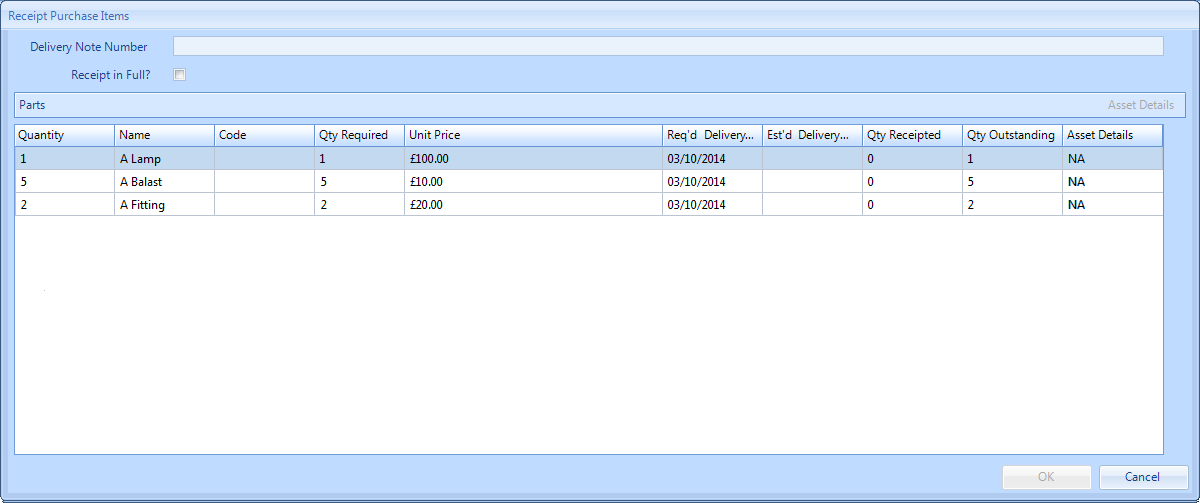
4. If the User has only received a partial delivery this can be indicated by clicking on the "Quantity" column a quantity can either be typed in or clicking on the up/down arrows will increase/decrease the quantity accordingly.
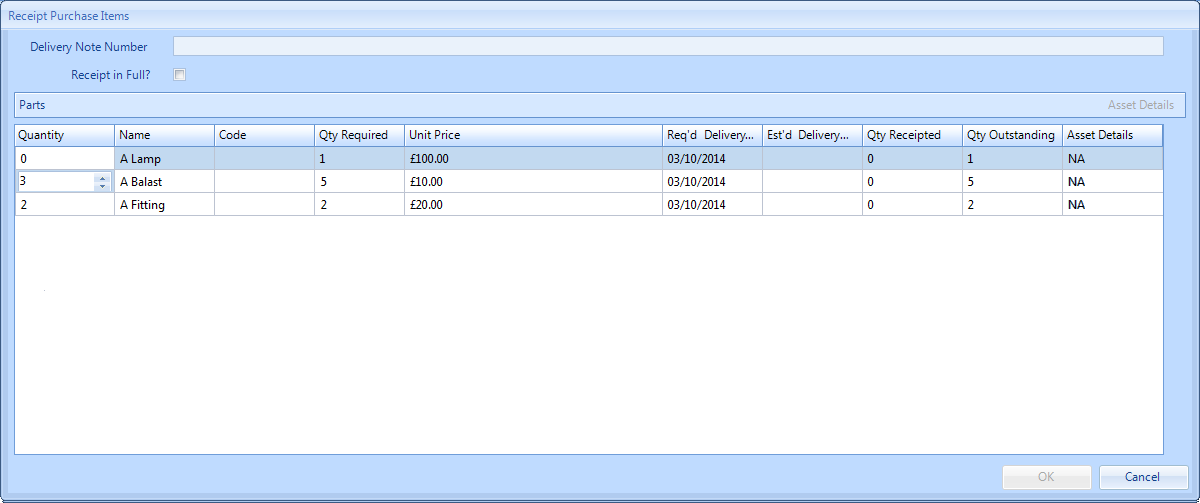
5. Once the User has finished logging the items received, click on "OK", this will take the User back to the Work Order Detail screen where the Purchase Order will have progressed to either "4.41 - Partial delivery" or "5.41 - Fully delivered". Clicking "Cancel" will return the User back to the Work Order Detail screen with no changes made to the Purchase Order.