Symptoms
This is where Users can configure Symptoms. Symptoms are used to describe what problem has occurred on Work Orders. Click the “Symptoms” button to view the symptoms currently in the system.
1. The first step is to select the Client that will be used. For information on how to do this, see the Client Selection page.
2. On the "Symptoms" screen, A list of all the Symptoms against the selected Client is shown. Ticking and un-ticking a Symptom will determine whether it is available throughout the system or not.
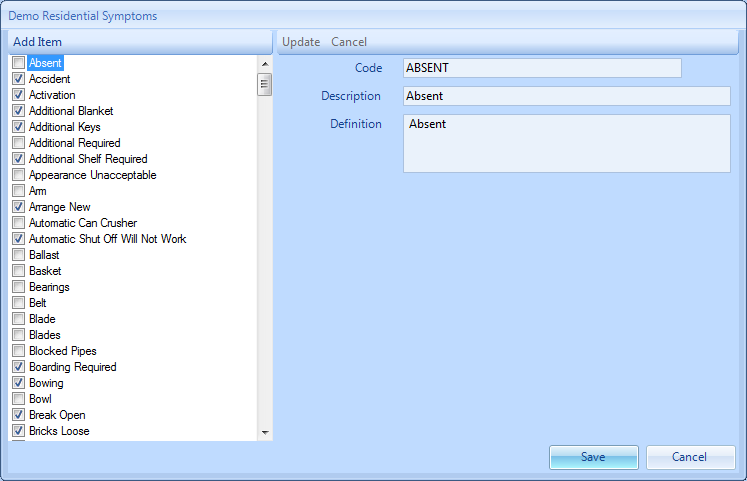
3. To add a new item to the list, click the "Add Item" button and populate the Code, Description & Definition fields. Once that is done, click the "Update" button.
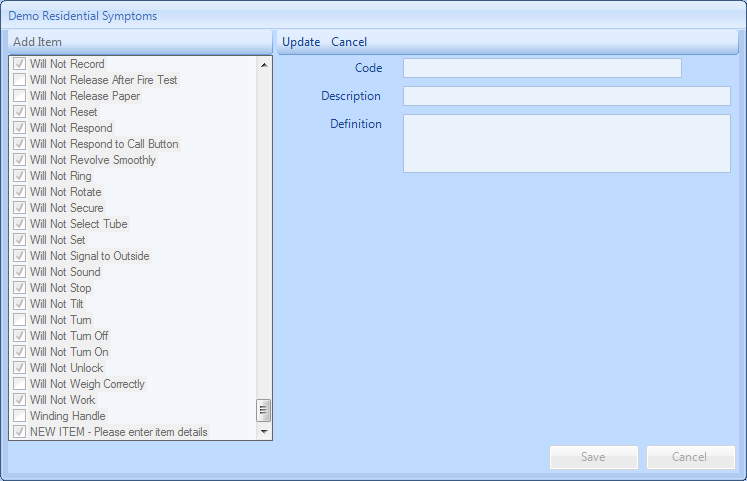
4. Some items may need to be edited and this can be done easily by clicking on it in the left hand side of the screen and then updating the information in the right hand side. The Code, Description and Definition fields can all be modified in this way. Once ready, click “Update” to save the information.
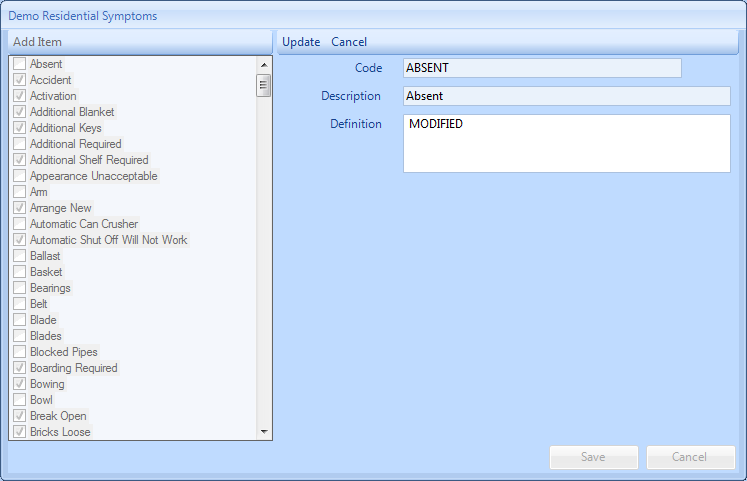
5. Once all the changes have been made, click “Save” to apply them.