Measurement Units
This screen allows for the configuration of Measurement Units. Here Users can decide what Measurement Units are used in the system and what each one is. Click the “Measurement Units” button to view the Measurement Units currently in the system.
1. The first step is to select the Client that will be used. For information on how to do this, see the Client Selection page.
2. This is the Measurement Units screen. It is possible to tick and un-tick the desired Measurement Units depending on which types need to available throughout the system.
As with many other parts of the application, there is the ability to add items and edit items within the list using the "Add" and "Edit" buttons.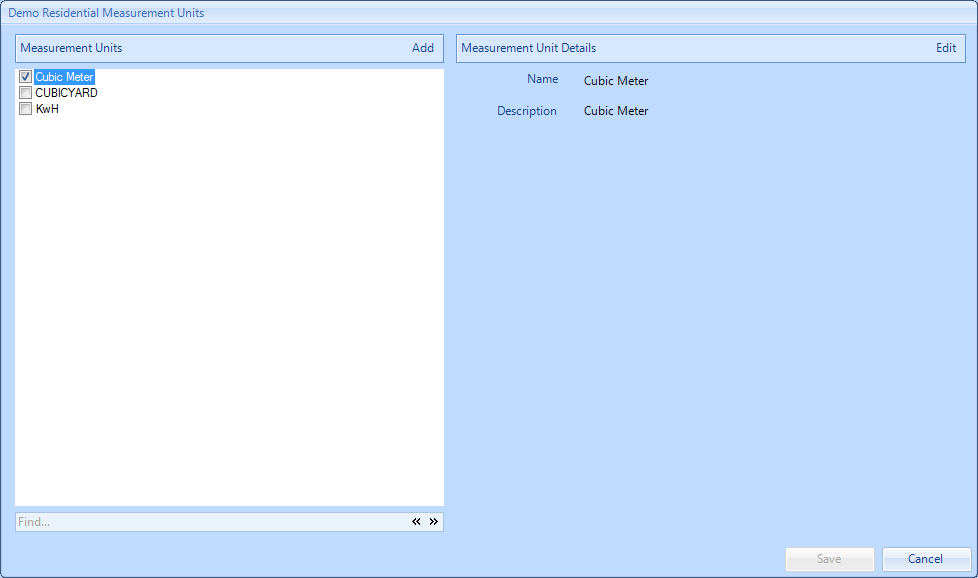
3. Click "Add" to display the Add Measurement Unit window. In this window, all that is required is the Name of the new Measurement Unit and the Description. Click "OK" to add the Measurement Unit.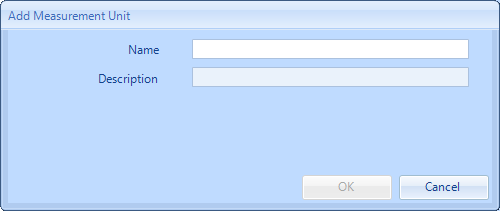
4. Click "Edit" to display the Edit Measurement Unit window. In this window, the Name and the Description of the Measurement Unit selected can be modified. Click "OK" to apply the changes.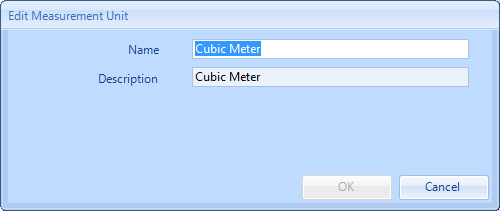
5. Once all the changes have been made, click “Save” to apply them.