Building Availability
Building Availability is mandatory for each new Building created as it is linked directly into the Work Order process. Building Availability will always default to "Closed" so it is important to identify when the Building is occupied or trading as this will enable a Work Order to be created using the occupied and trading time availability, giving immediate clarity to the Helpdesk and Resource. The Building Availability can be updated at any point if the circumstances of the Building changes.
1. To add new or update the Building Availability click on the "Building Availability" button at the top of the screen.
2. Click on the relevant button and then simply drag over each 30 minute blocks to determine the Building availability. Use "Occupied" (yellow) to determine when there will be internal people at the Building, "Trading" (white) to determine when the site will allow external people at the Building and "Closed" (light grey) to determine when the Building is closed for the day.
Note: There is also a fourth option of "Not Available" (dark grey) which will only appear when initally entering in the availability. This will behave in the same way as "Trading".
Note: There is also a fourth option of "Not Available" (dark grey) which will only appear when initally entering in the availability. This will behave in the same way as "Trading".
3. This can also be done by applying the time a line and right clicking. This will give the User a couple of options to choose from:
- Copy to - individual days or
- Copy to - all
- Copy to - all
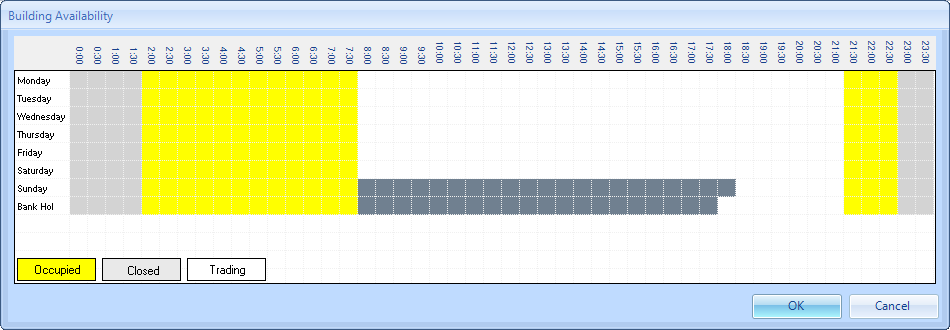
4. Once the User has defined the Building Availability click "OK".
Note: In some cases, it is possible that there will be no data present in some cells. These cells, that are missing data, will be signified in a Dark Gray colour (as shown above).