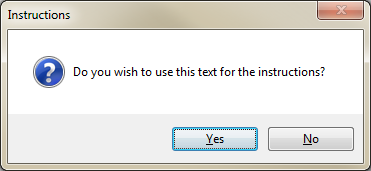Category Instructions
Instructions can be added to RFI Categories to help provide details about what the Questionnaire entails. This can include what the User needs to fill out and what the purpose of these questions are, among a number of other things.
To add instructions to an Questionnaire Category, please use the following steps. Instructions are added to a Category using the HTML Editor:
1. In a Questionnaire, go to the "Content" tab and select a Category. Then, from the Actions drop down, select the "Edit Instructions" action.
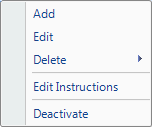
2. This displays the Ostara HTML Editor. From here it is possible for the User to enter any details they desire, including copy and pasting information into the Editor, and to format in a number of ways. For more details on what can be done in the Ostara HTML Editor, please see the HTML Editor page.
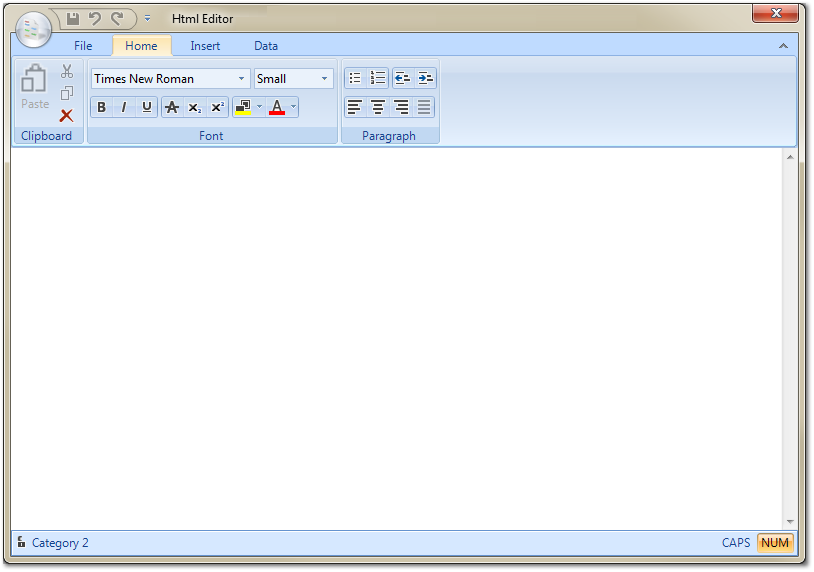
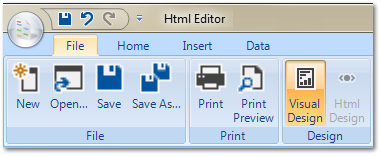
4. A confirmation message will then be displayed asking if the User would like to use this text for the Instructions. Clicking "Yes" will use the text as the Instructions whereas clicking "No" will not.