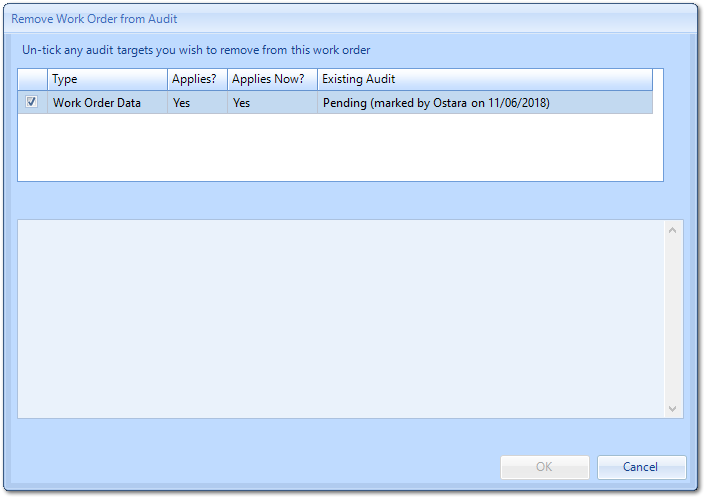Select Work Order for Audit Introduction
In cases where data checks are required to ensure the integrity of the what is being entered in the system, a Desktop Audit can be created. Once created, the User can select the Work Orders that will be apart of the Audit.
1. Clicking "Select Work Orders for Audit" will display Search Work Orders For Audit pop up screen. From here, the User needs to select the Audit Target (which can be Work Order Data, Certificates and Invoices). Then they can select a random number/percentage of Work Order/Invoices/Certificates along with the ability to refine the search to specific. Click "OK" to get a list of Work Orders.
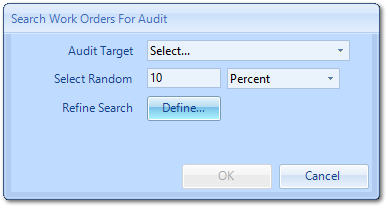
Note: This search will only be performed on Work Orders completed in the last month by default.
Note: When refining the search, the regular Work Order Query Definition screen appears. Unlike a normal Query Definition, this search already has criteria filled in on the Dates tab. The Completed Date field is filled in to ensure the search would normally occur within the last month. This can be removed to configure the search exactly how it is desired.
Note: When refining the search, the regular Work Order Query Definition screen appears. Unlike a normal Query Definition, this search already has criteria filled in on the Dates tab. The Completed Date field is filled in to ensure the search would normally occur within the last month. This can be removed to configure the search exactly how it is desired.
2. Once the data has been returned, open up the desired Work Orders. When opened, the User can go to the Agent Actions menu and go to Audit> Mark Work Order for Audit.
3. This opens the corresponding pop up. Tick the Audit this WO should associate to and enter any notes regarding this decision. In certain cases, there may already be an Audit the WO is associated to and if so, these will be shown in the Existing Audit column.
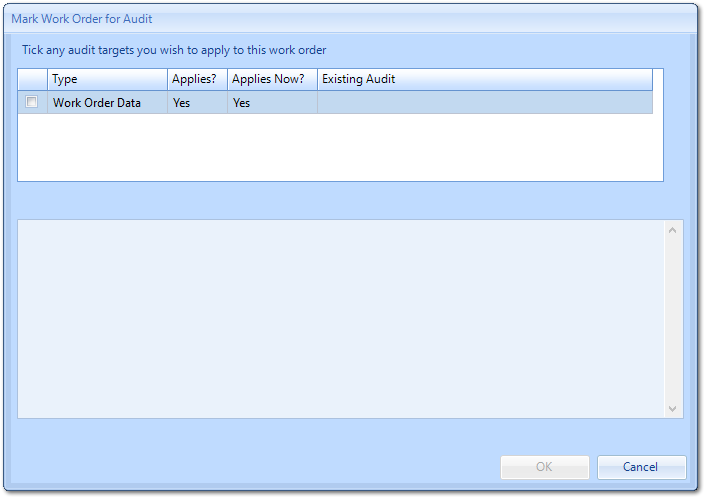
Once selected, click "OK" to mark the WO for Audit.
Note: If a situation occurs where the WO needs to be removed from the Audit, perform the action Audit > Remove Work Order from Audit. This will display the Remove Work Order from Audit screen which works in the same way as the Mark Work Order for Audit screen except the User will need to untick the Audit this WO should be removed from.
Note: If a situation occurs where the WO needs to be removed from the Audit, perform the action Audit > Remove Work Order from Audit. This will display the Remove Work Order from Audit screen which works in the same way as the Mark Work Order for Audit screen except the User will need to untick the Audit this WO should be removed from.