Buildings Tab - Move Building
1. To Move a Building from one Contract to another Contract the User will first need to highlight the Building to be moved.
2. Click on the Actions button on the Buildings tab.

3. This menu will be displayed:
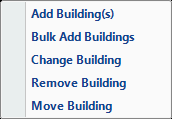
4. Click on the Move Building menu option. The following screen will then open:
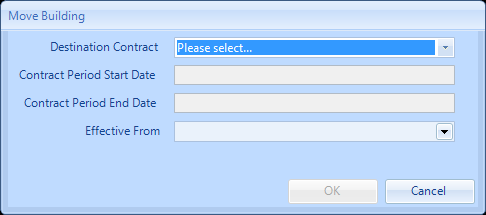
5. Choose the Contract you would like to move the Building to. The Contract Period Start and End Dates will populate for information only. Choose the Effective Date from and click OK. The Reason for Contract Change window will then open:
6. If there are Work Orders that will be affected by Affected Work Orders Screen will open.
7. Once the User has decided what to do with any affected Work Orders (if applicable). The Building will be moved.
Note: The Move Building action is not valid for PPM Only Contracts, or moving between Contracts on the same SRA.