PPMs Tab - Add PPM Task(s)
Adding a new PPM Task is achieved from the PPMs Tab. This tab will show the User all of the PPM Tasks and which Buildings they apply to. The screenshot below shows some that have already been set up:
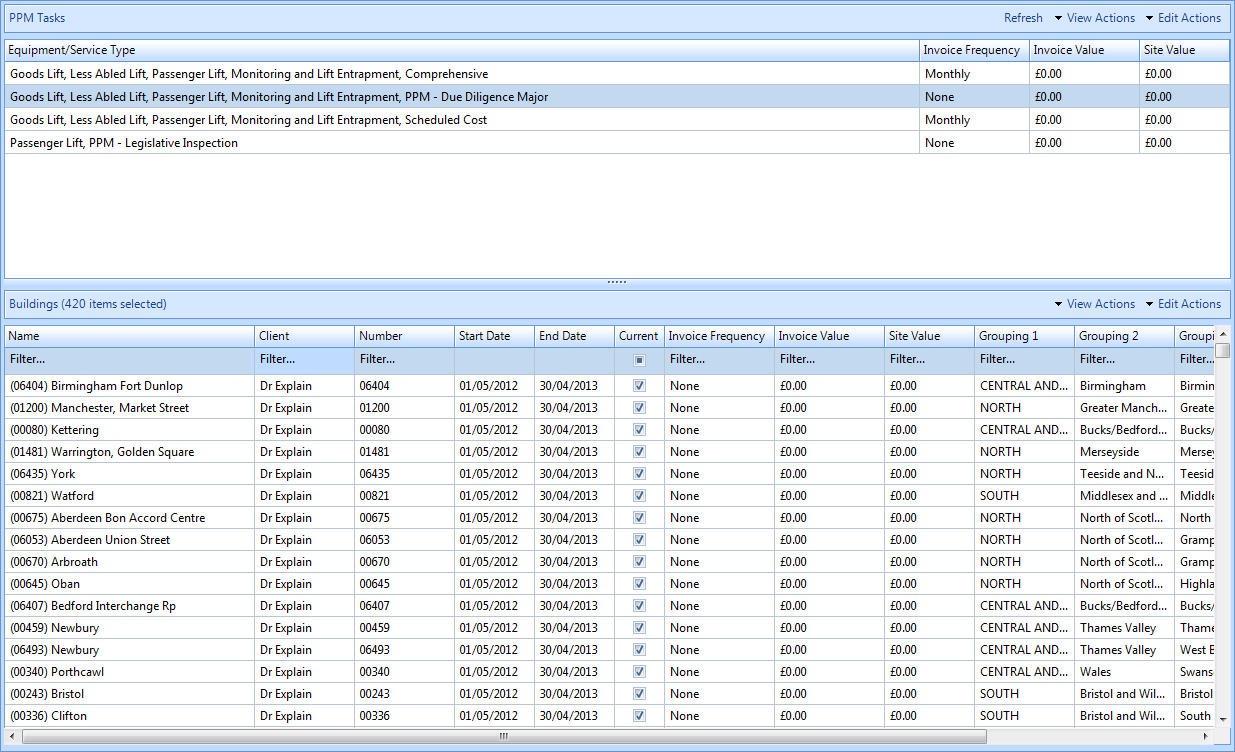
1. To add a new PPM task click on the "Edit Actions" button.

2. This menu will be displayed:
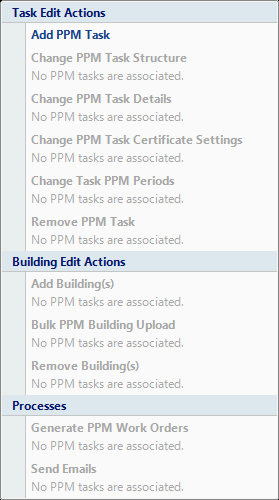
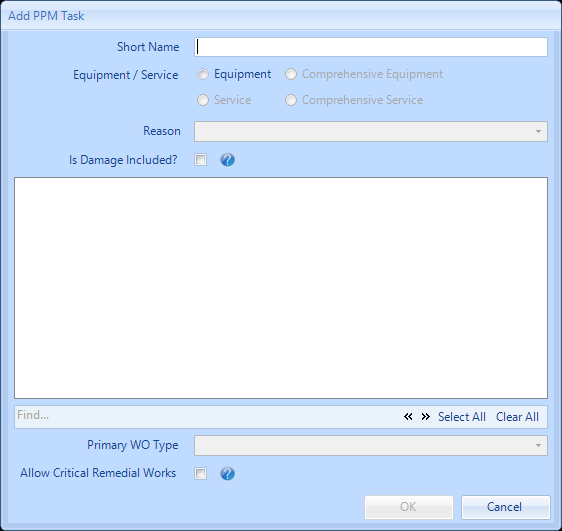
4. Enter the Short Name description for the PPM Task.
5. Select whether or not the PPM task is for Equipment or Comprehensive Equipment, Service or Comprehensive Service.
Note: the screen shot above is for a "Pay as you go" contract. If the contract was a "Comprehensive" contract the comprehensive equipment/service radio buttons will be active.
The User will only be able to select Equipment or Service if there are Equipment and/or Service Types available within the contract
The quick search option can be used to locate the work order types more easily.
The User will only be able to select Equipment or Service if there are Equipment and/or Service Types available within the contract
The quick search option can be used to locate the work order types more easily.
6. Use the drop down to select from a pre-defined list of PPM reason for completing these PPMs. This includes, but is not limited to, Legislative Inspection, Due Diligence Inspection, Major and Minor PPMs and Reliability Based PPMs.
7. Is Damage included? - this should be ticked if the User would like Misuse and Abuse to be included as part of a "Comprehensive" contract (this will only be applicable on a comprehensive task when the Contract is fully comprehensive for Reactive and PPM purposes)
8. Tick all the Work Order Types and Equipment/Service Types which the resource is required to complete within this particular PPM.
9. When multiple Work Order Types are selected, it is required to select a Primary Work Order Type. Any cost codes associated to the Primary Work Order Type will be used for any Financial reporting requirements on the Work Orders generated.
10. Tick "Allow Critical Remedial Works" to allow Parts to be added to a PPM upon completion. This will automatically create a remedial Work Order with the Parts on. Hover the ? for more information.
11. Once completed click on the OK button and the Reason for Contract Change window will open
12. Confirming the reason for the contract change will add the PPM Task for the task type(s) selected.
Note: If a "Comprehensive" PPM Task exists and there are specific Equipment/Services associated to it, a new "Comprehensive" task cannot be created with those Equipment/Service Types.