PPM Tab - Add Building(s) to a PPM Task Introduction
Buildings will be added automatically when adding a new PPM task line, however, if other Buildings have been added to a contract it can be added to a PPM tasks line in the following way:
1. Click on the PPMs tab.
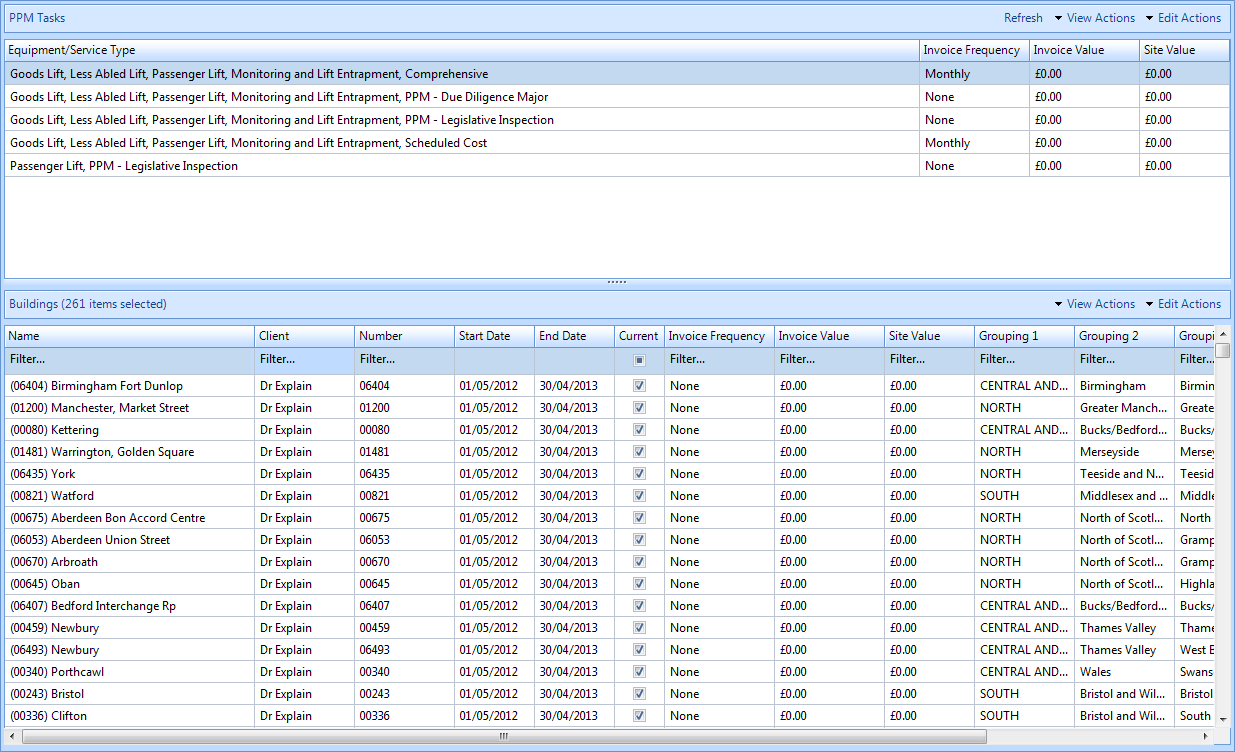
2. Highlight the PPM task line that the new Building needs to be added to.
3. Click on the "Edit Actions" button.

4. This menu will be displayed:
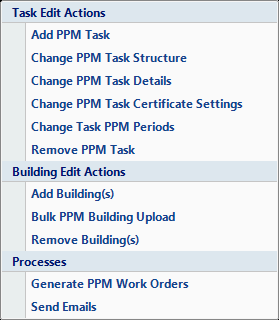
5. Click "Add Building(s)". If there are no Building(s) to add the following message will be displayed:
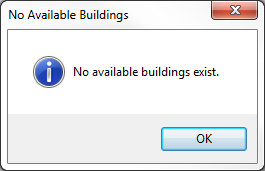
6. If any Building(s) have either been added to the contract or previously been removed from this PPM task then upon clicking the Add Building(s) menu option. This window will the open:
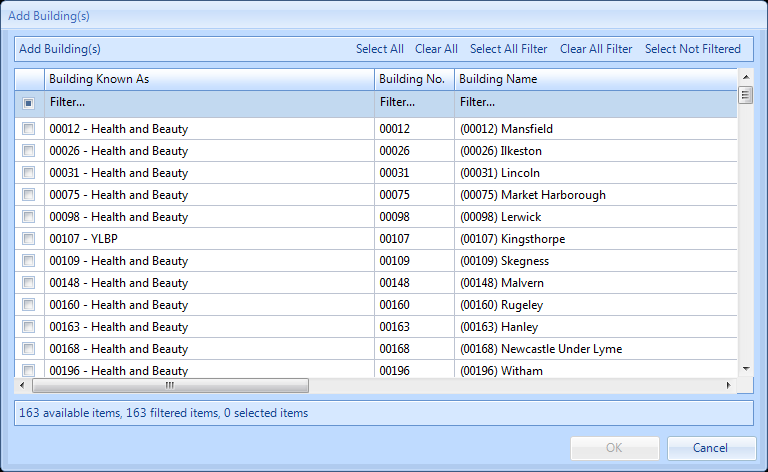
7. From here Users can perform various activities including Select All, Clear All, Select All Filtered, Clear All Filtered and Select Not Filtered.
8. Use the "Select All" or "Clear All" buttons to to select/deselect the entire list.
9. If the User has filtered the list of Buildings, clicking on the Select All Filtered or Clear All Filtered will select/deselect all of the filtered Buildings.
10. Selecting all the Buildings not filtered can be done by clicking on the Select Not Filtered button.
11. Alternatively each Building can be selected individually by clicking on the tick box on the left hand side of the window.
12. Click on the OK button and the Reason for Contract Change window will open.
13. Confirming the reason for the contract change will add the Building(s) selected to the highlighted PPM task line.