PPMs Tab - Remove Building(s) from a PPM Task
1. To remove Buildings from a PPM Task line the User will need to highlight the PPM Task that they wish the Building to be removed from and then click the "Edit Actions" button.

2. This menu will be displayed:
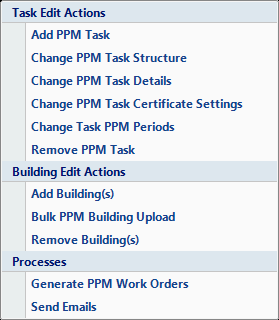
3. Click on the "Remove Building(s)" menu option. This window will then open:
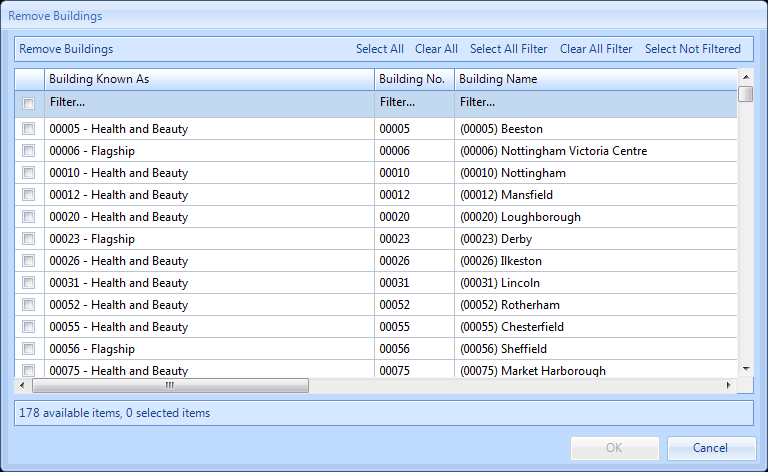
4. From here Users can perform various activities including Select, Bulk Select, Select All, Select All Filtered and Select Not Filtered.
5. Use the Select All or Clear All buttons to to select/deselect the entire list.
6. If the User has filtered the list of Buildings, clicking on the Select All Filtered or Clear All Filtered will select/deselect all of the filtered Buildings.
7. Selecting all the Buildings not filtered can be done by clicking on the Select Not Filtered button.
8. Upon clicking on OK. The User will then be presented with the Reason for Contract Change window.
9. Confirming the reason for the contract change will remove the Building from the task types selected providing there are no affected work orders.
10. If there are already PPM's generated, a list of Affected Work Orders will be shown.
11. Once the User has decided what to do with any work orders generated (if applicable), the selected Buildings will be removed.