Reactive SLAs Tab - Add Building(s) to a Reactive Task
1. Click on the Reactive SLAs tab.
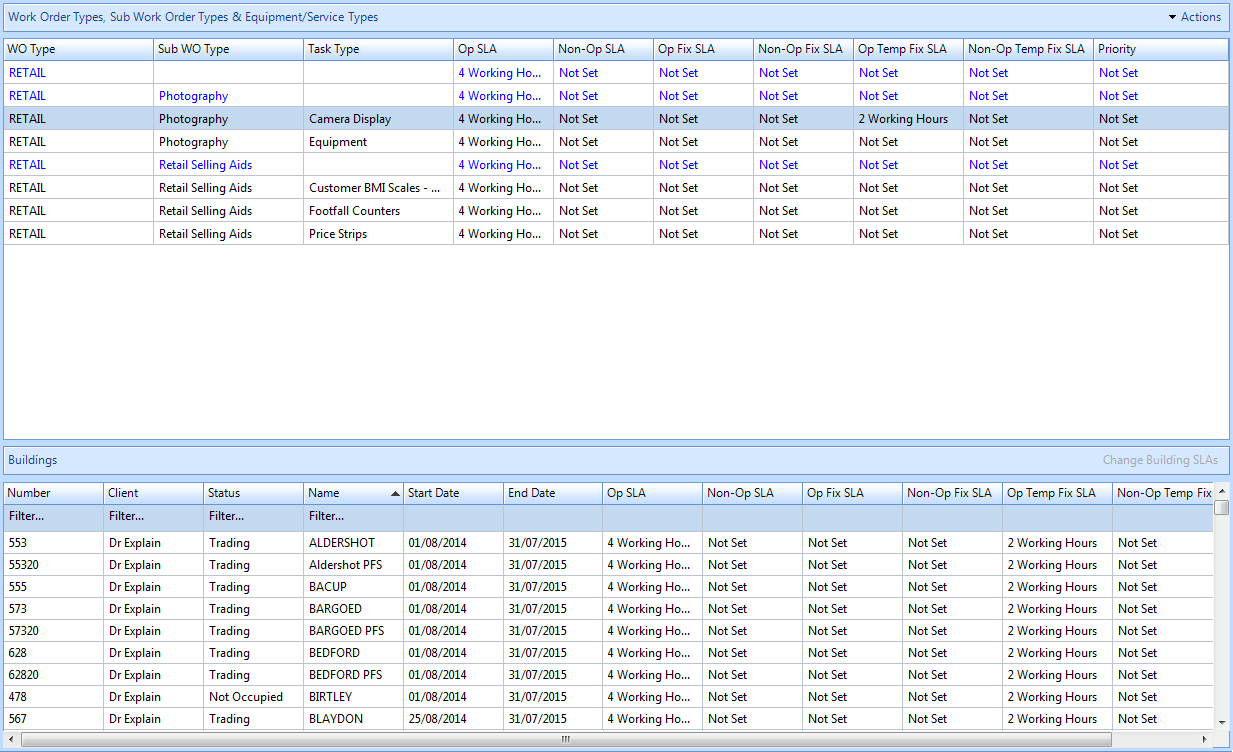
2. Click on the Actions button and this menu will be displayed:
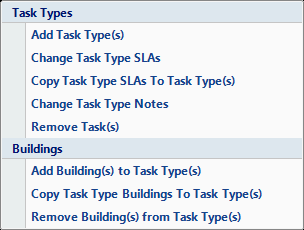
3. Click Add Building(s) to Task Type(s). This window will the open:
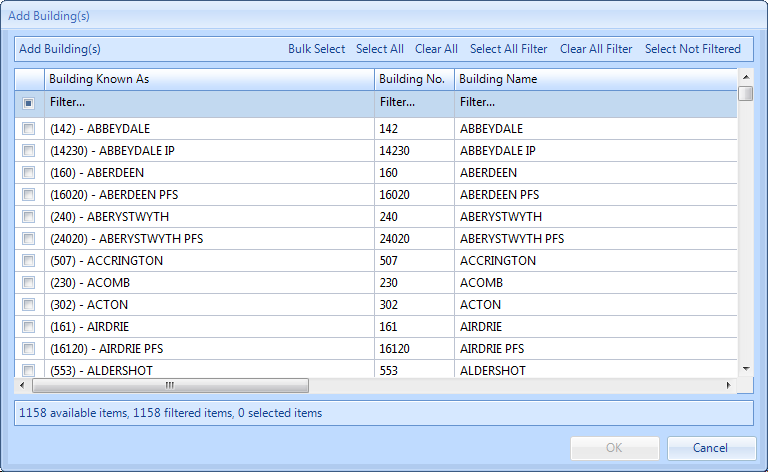
4. From here Users can perform various activities including Bulk Select, Select All, Clear All, Select All Filtered, Clear All Filtered and Select Not Filtered.
5. Use the Select All or Clear All buttons to select/deselect the entire list.
6. If the User has filtered the list of Buildings, clicking on the Select All Filtered or Clear All Filtered will select/deselect all of the filtered Buildings.
7. Selecting all the Buildings not filtered can be done by clicking on the Select Not Filtered button.
8. Alternatively each Building can be selected individually by clicking on the tick box on the left hand side of the window.
9. Click here for further information on bulk importing of Buildings.
10. Once a list of Buildings has been selected this window will then open:
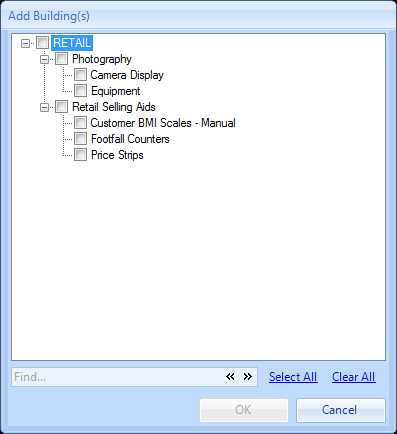
11. From here the User can add which task types they would like the Buildings selected to be applied to. Tick all the Task Types that these Buildings apply to and click OK.
12. Upon clicking on the OK button the Reason for Contract Change window will open
13. Confirming the reason for the contract change will add the selected Buildings to the selected task(s).