Reactive SLAs Tab - Remove Reactive Task(s)
This can be achieved using the Reactive SLAs Tab:
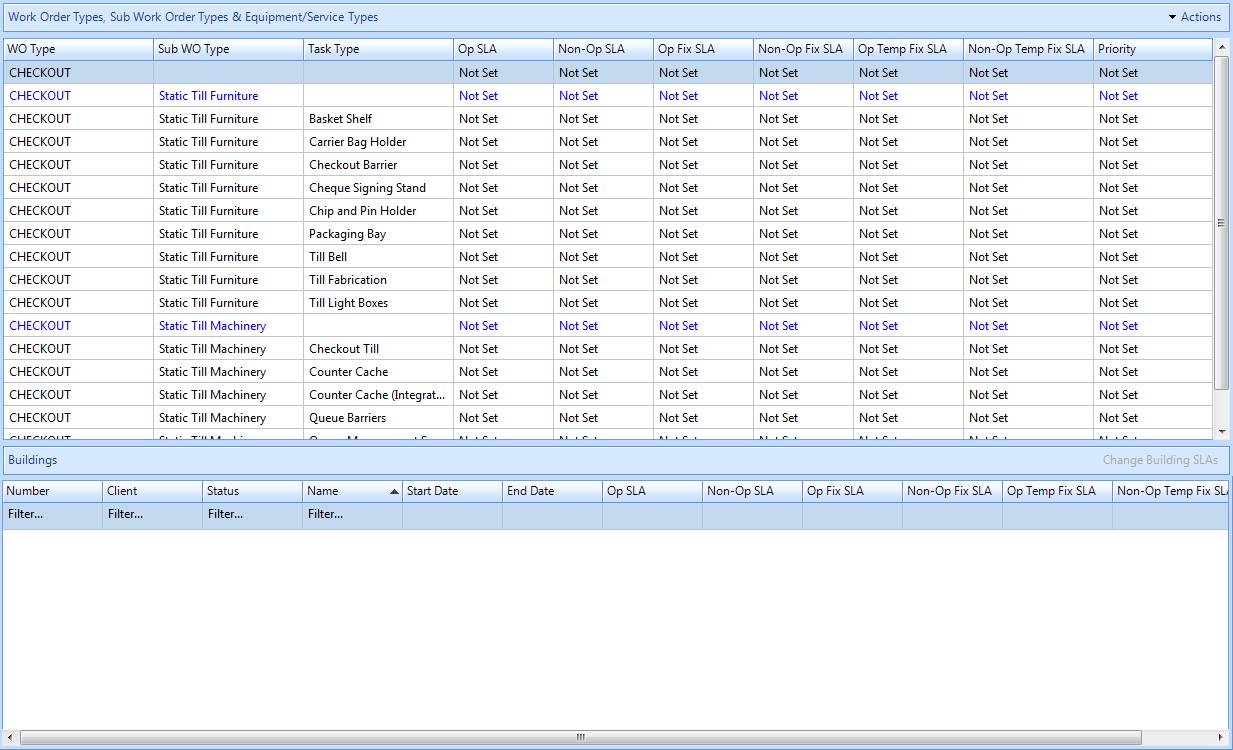
1. Click the "Actions" button.

2. This menu will be displayed:

3. Click on "Remove Task(s)". The User will then be presented with all the task types that are currently on the contract.
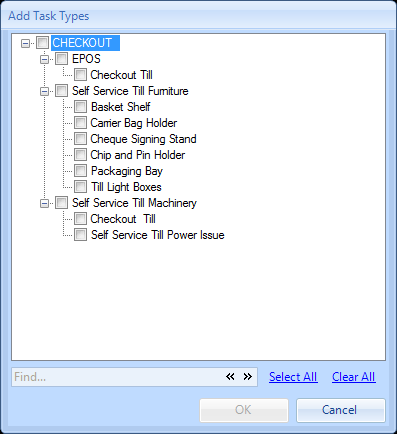
4. Select all of the task types to be removed from this contract.
5. By using the quick search box at the bottom of this window the User can search for a specific word to aid them finding task types more easily. Use the chevrons to move through the list of applicable items. If the User would like to remove all tasks from the contract then click the select all button. Clicking on the "Clear All" button will clear any tasks that have already been selected
6. After selecting the task types to be removed click 'OK'. The User will then be presented with the Reason for Contract Change window.
7. Confirming the reason for the contract change will remove the selected task(s) and will also remove any Buildings associated with it.
8. However if there are Work Orders that will be affected the Affected Work Orders screen will open.
9. Once the User has decided what to do with any affected work orders (if applicable). The reactive task(s) selected and any associated Buildings will be removed.