Linking Work Orders on the Scheduler
In some cases, different Work Orders will appear on the scheduler. These Work Orders are known as "Potential Link Work Orders".
1. "Potential Link Work Orders" will be displayed in purple on the scheduler. Hovering over a Work Order will display the Type of Work Order, the Start and End Dates and the Equipment/Service Type of the Work Order.
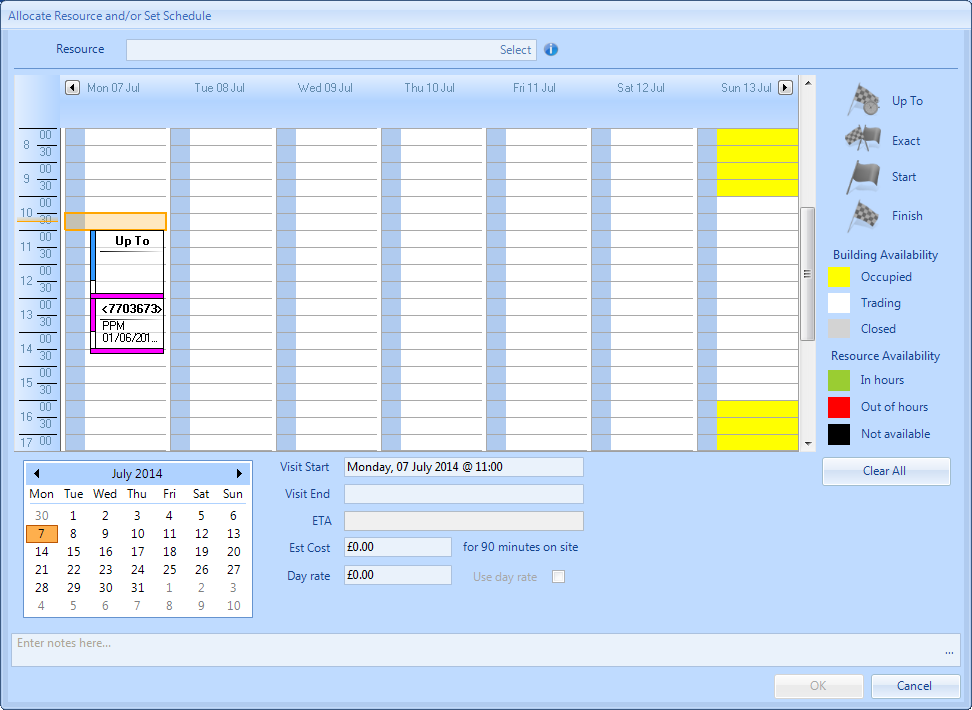
2. To link a Work Order from this screen, double click the desired Work Order. This will then move the scheduled date to one of dates: the ETA of the linked Work Order or the End Date of the linked Work Order.
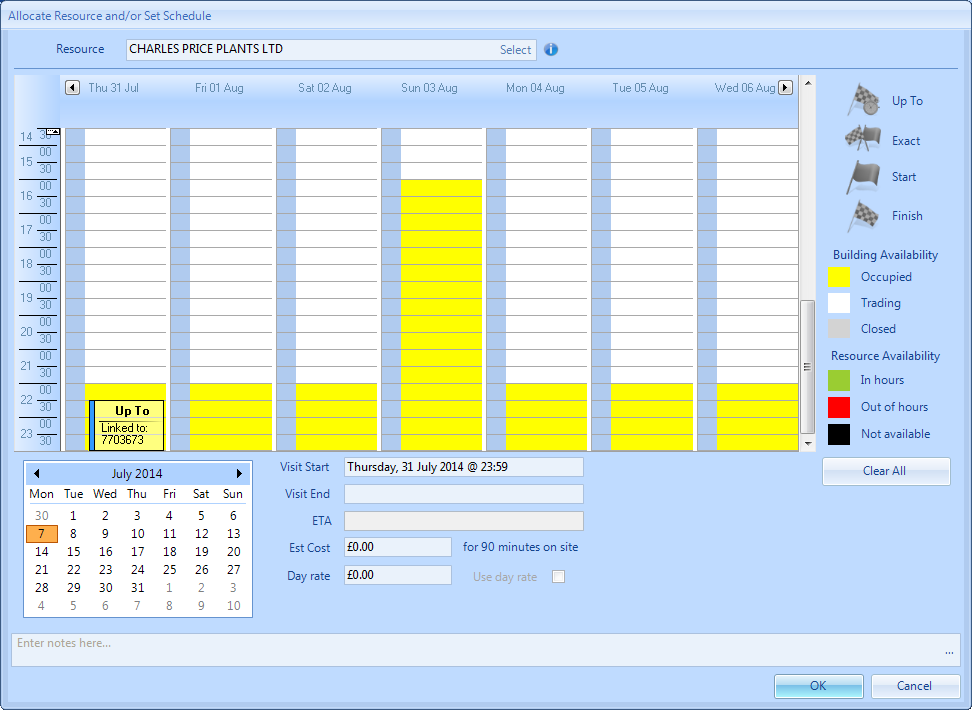
3. Once the Work Order has been selected, click the "OK" button. This will then update the Work Order accordingly.