Create New Building Event
Building Events are used to make Users aware of certain details or events that are present on the site they are creating/viewing Work Orders for. To create a Building Event, click the "Create New Building Event Button" and follow these steps:
1. Upon clicking "Create New Building Event", the first step is to select the Client to create the Building Event against. For information on how to do this, see the Client Selection page.
2. Next, the Create New Building Event screen. This is where all the information required for the Building Event is entered. Each field is explained below:
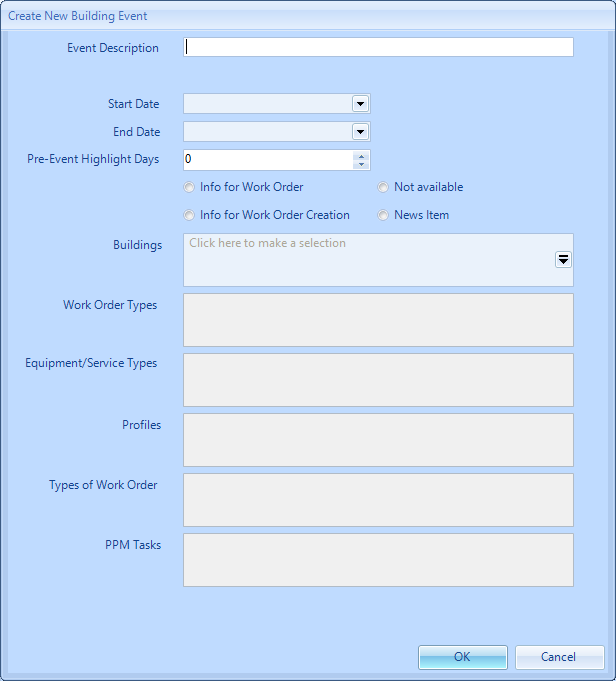
Event Description is a freeform field in which the name/description of the Event is entered.
Start Date is a date field which is used to signify when the Building Event starts from.
End Date is a date field which is used to signify when the Building Event ends and is no longer displayed.
Pre-Event Highlight Days is a number field which is used to specify how many days prior to the Event Start Date the Event notification should appear.
Building Event Type is a section containing radio buttons in which are used to determine when the Event is displayed. The options are:
- Info on Work Order - this will display the Event on the Work Order in the Events section
- Info on Work Order Creation - as well as displaying on the Work Order, this will also display to the User when creating the Work Order
- News Item - this displays the Event on the Home pages of both the Mobile and Portal. It appears at the top of the page on the Mobile and at the bottom of the page on the Portal - but only for the Profiles specified.
- Not Available - will disable the Building Event until one of the other options are selected
Buildings is a pop up selection screen where the User can select the Building(s) the Event is applicable to.
Work Order Types is a pop up selection screen where the User can select the Work Order Types the Event will be applicable to. This will appear if any of the Event Occurrences are selected except for "News Item".
Equipment/Service Types is a pop up selection screen where the User can select the Equipment/Service Types where the Event will be applicable to. This will appear if any of the Event Occurrences are selected except for "News Item".
Profiles is a pop up selection screen where the User can select the Profiles the Event will be applicable to. This means that Users of these Profiles specified will see the Event. This will only appear if the "News Item" Event Occurrence is selected.
Types of Work Order is a pop up selection screen where the User can select the Types of Work Order the Event will be applicable to. This will appear if any of the Event Occurrences are selected except for "News Item".
PPM Tasks is a pop up selection screen where the User can select which PPM Tasks the Event will be applicable to. Choosing PPM Tasks here will cause the PPM Periods and PPMs affected to adjust their visit dates to fit the around and in some cases, cause them to to be cancelled and/or reinstated. These adjustments will occur when the Building Event Type is set to "Not Available"
Start Date is a date field which is used to signify when the Building Event starts from.
End Date is a date field which is used to signify when the Building Event ends and is no longer displayed.
Pre-Event Highlight Days is a number field which is used to specify how many days prior to the Event Start Date the Event notification should appear.
Building Event Type is a section containing radio buttons in which are used to determine when the Event is displayed. The options are:
- Info on Work Order - this will display the Event on the Work Order in the Events section
- Info on Work Order Creation - as well as displaying on the Work Order, this will also display to the User when creating the Work Order
- News Item - this displays the Event on the Home pages of both the Mobile and Portal. It appears at the top of the page on the Mobile and at the bottom of the page on the Portal - but only for the Profiles specified.
- Not Available - will disable the Building Event until one of the other options are selected
Buildings is a pop up selection screen where the User can select the Building(s) the Event is applicable to.
Work Order Types is a pop up selection screen where the User can select the Work Order Types the Event will be applicable to. This will appear if any of the Event Occurrences are selected except for "News Item".
Equipment/Service Types is a pop up selection screen where the User can select the Equipment/Service Types where the Event will be applicable to. This will appear if any of the Event Occurrences are selected except for "News Item".
Profiles is a pop up selection screen where the User can select the Profiles the Event will be applicable to. This means that Users of these Profiles specified will see the Event. This will only appear if the "News Item" Event Occurrence is selected.
Types of Work Order is a pop up selection screen where the User can select the Types of Work Order the Event will be applicable to. This will appear if any of the Event Occurrences are selected except for "News Item".
PPM Tasks is a pop up selection screen where the User can select which PPM Tasks the Event will be applicable to. Choosing PPM Tasks here will cause the PPM Periods and PPMs affected to adjust their visit dates to fit the around and in some cases, cause them to to be cancelled and/or reinstated. These adjustments will occur when the Building Event Type is set to "Not Available"
3. Once all the details have been entered, click "OK" to save the Building Event.