Buildings Tab - Change Building Dates Introduction
1. To change start/end dates on a Building the User will first need to highlight the Building they would like to amend the dates for.
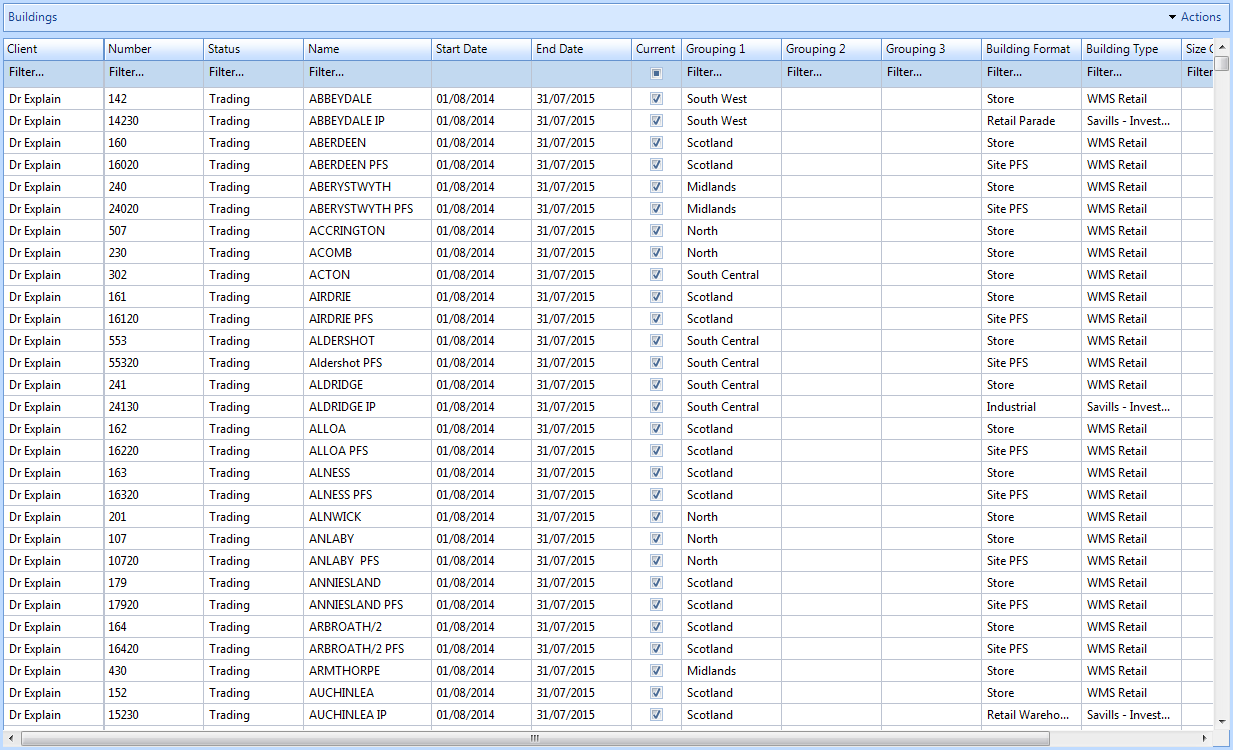
2. Click on the Actions button on the Buildings tab.

3. This menu will be displayed:
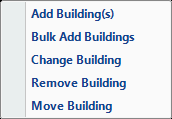
4. Click on the Change Building menu option (this functionality can also be accessed by double-clicking on the Building). This window will then open:
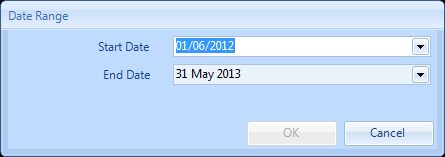
5. Amend the dates where applicable. Clicking Cancel will take the User back to the previous screen. Clicking on OK when there are no PPM's generated will make the changes to the Building specified.
Note: Any Building dates that differ to the contract period dates will be displayed in green.
6. Clicking on OK when there are already PPM's generated will bring back a list of Affected Work Orders.
7. Once the User has decided what to do with any work orders generated (if applicable), the new date range will be applied.