PPMs Tab - Change PPM Task Structure
This can be done from the PPMs Tab. This tab will show the User all of the PPMs and which Buildings they apply to. Any changes made here will only affect the period that the User is editing, any previously generated future periods will not be affected.
1. This can be done from the PPMs Tab. This tab will show the User all of the PPMs and which Buildings they apply to. Any changes made here will only affect the period that the User is editing, any previously generated future periods will not be affected.

2. This menu will be displayed:
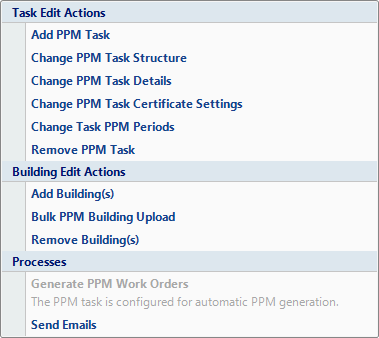
3. Click on the "Change PPM Task Structure" menu option. The User will then be presented with this screen
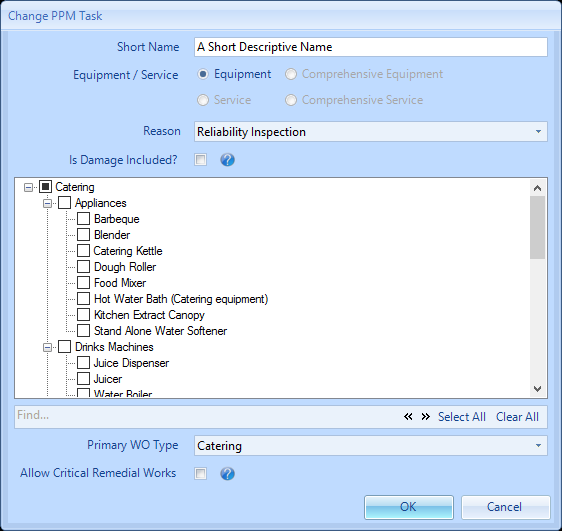
4. Tick/Untick all the Work Order and Equipment/Service types which the Resource is required/no longer required to complete within this particular PPM.
5. If "Is Damage Included?" is ticked at this point, any Reactive Work Orders that have been generated against the Contract will have a finance recalculation performed on them. They will be calculated so that the cost of the Work Order is covered by the Contract.
6. Once completed click on the OK button and this message will then appear:
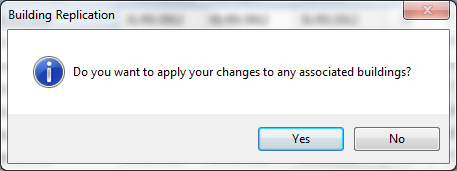
7. For the changes to apply to any of the associated Buildings, click "Yes". If not then clicking on the "No" button will only apply these changes at the task level.
8. After clicking the "Yes" button the User will be presented with a list of Buildings that these can be applied to. The only Buildings that will be shown are the ones that match the new structure.
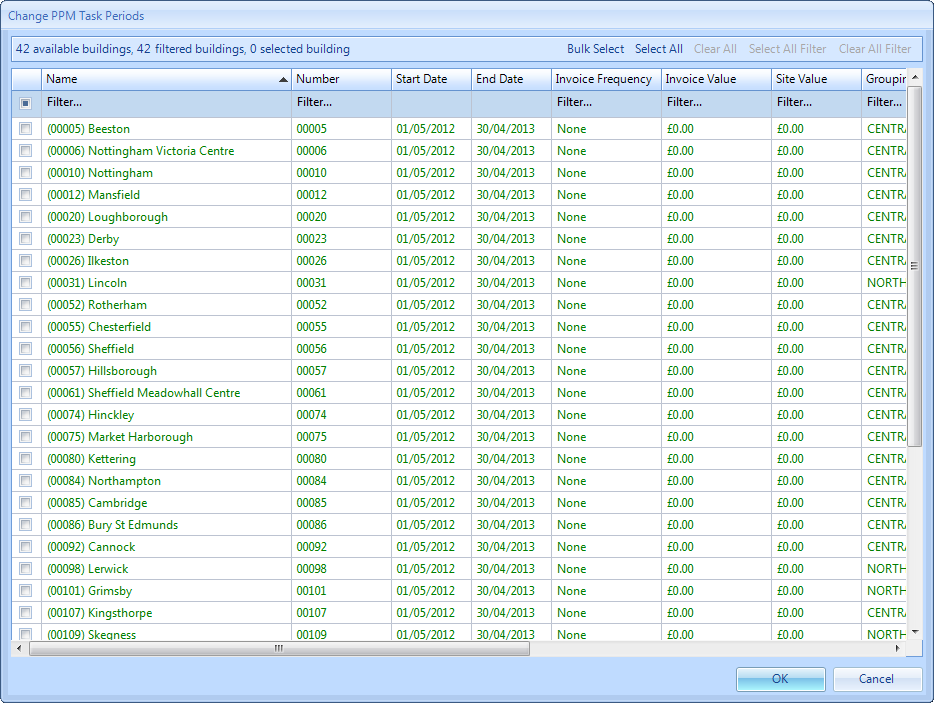
10. Use the Select All or Clear All buttons to to select/deselect the entire list.
11. If the User has filtered the list of Buildings, clicking on the Select All Filtered or Clear All Filtered will select/deselect all of the filtered Buildings.
12. Selecting all the Buildings not filtered can be done by clicking on the Select Not Filtered button.
13. Alternatively each Building can be selected individually by clicking on the tick box on the left hand side of the window.
14. Click here for further information on bulk importing of Buildings.
15. Once all of the Buildings required have been selected click on the OK button and the Reason for Contract Change window will open
16. Confirming the reason for the contract change will add the PPM Task for the task type(s) selected.
Note: that when adding/removing task types the following checks/calculations will be made:
If the PPM task is non-comprehensive and the Equipment/Service types are being removed any affected Work Orders will be updated by removing the Equipment/Service type(s) - this will include any completed Work Orders.
If the PPM task is non-comprehensive and the Equipment/Service types are being added then on amendment a duplication check is performed to ensure that the Equipment/Service type and reason code pairing is not on another PPM Task line on the Contract being amended. Any affected Work Orders will be updated with the new Equipment/Service type - this will include any completed Work Orders.
If the PPM task is comprehensive and the Equipment/Service types are being removed then a contract reassociation and finance recalculation will be performed. Any affected Work Orders will be updated by removing the Equipment/Service type(s) - this will include any completed Work Orders.
If the PPM task is comprehensive and the Equipment/Service types are being added then on amendment a duplication check is performed to ensure that the Equipment/Service type and Reason Code pairing is not on another PPM Task line on the Contract being amended. A contract reassociation and finance recalculation will be performed. Any affected Work Orders will be updated with the new Equipment/Service type(s) - this will include any completed Work Orders.
Additionally, there are two conditions for removal of tasks from a PPM Line:
If the Equipment/Service type is the last Equipment/Service type on the PPM task then it cannot be removed.
If the Equipment/Service type has a Certificate Association, then the User will be prompted to remove the certificate associations from the PPM task prior to removing the Equipment/Service type.