Reactive SLAs Tab - Remove Building(s) from a Reactive Task
1. To remove Buildings from a Reactive Task click the Actions button next to the Work Order Types, Sub Work Order Types and Equipment/Service Types field.

2. This menu will be displayed:
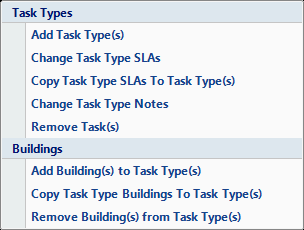
3. Click on the "Remove Building(s) from Task Types(s)" button. This window will then open:
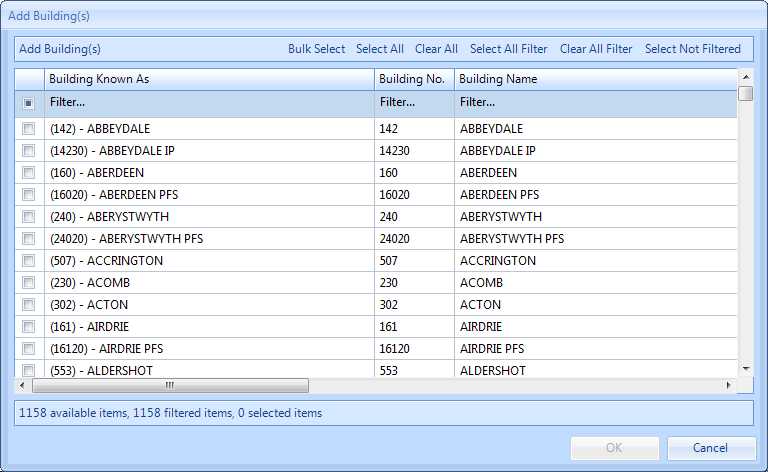
4. From here Users can perform various activities including Bulk Select, Select All, Select All Filtered and Select Not Filtered.
5. Use the Select All or Clear All buttons to select/deselect the entire list.
6. If the User has filtered the list of Buildings, clicking on the Select All Filtered or Clear All Filtered will select/deselect all of the filtered Buildings.
7. Selecting all the Buildings not filtered can be done by clicking on the Select Not Filtered button.
8. Click here for further information on bulk importing of Buildings.
9. Once a list of Buildings have been selected this window will then open:
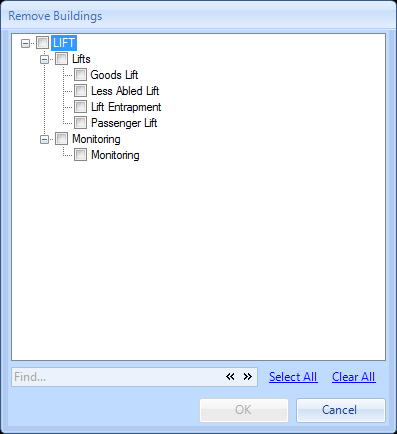
11. Upon clicking on OK. The User will then be presented with the Reason for Contract Change window.
12. Confirming the reason for the contract change will remove the Building from the task types selected providing there are no affected work orders.
13. Clicking on OK when there are already work orders created/generated will bring back a list of Affected Work Orders.
14. Once the User has decided what to do with any affected work orders (if applicable). The Building will be removed from the task type(s) selected.