Batching
If the Work Order being created matches any of the batch rules configured for the Client, the following steps will need to be followed:
1. During the creation process, after duplicate checking has been performed and if the batching rules apply the User will be presented with the following screen:
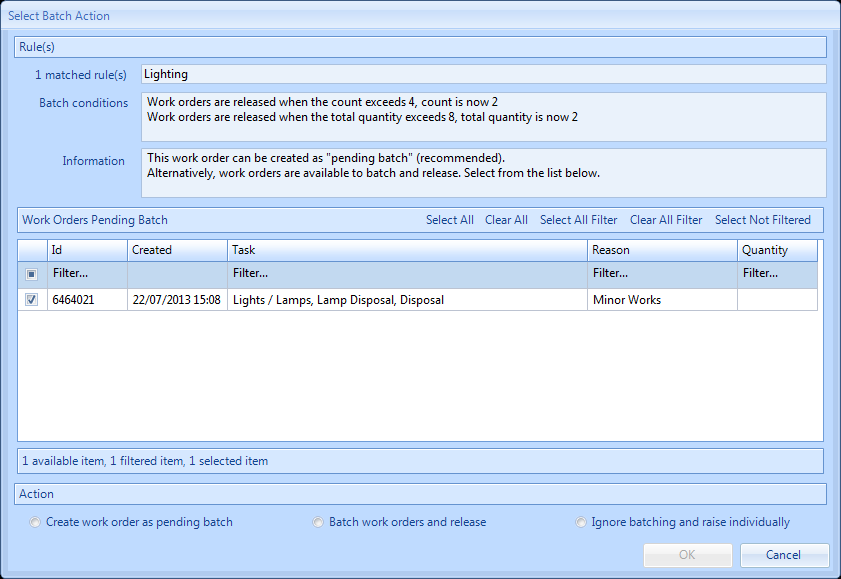
Batch conditions this displays the counts that have been set up in the batch rule and what the count is at currently (inclusive of the Work Order being created).
Information this will display the actions available and which option is recommended.
Work Orders Pending Batch this is a list that will display any other Work Orders that are pending batch for this batch rule. If this is the first Work Order being raised that meets the batch rule then this area will not have any items to display. If this is the case the only Actions available will be "Create work order as pending batch" or "Ignore batching and raise individually".
Actions this is a selection of actions that can be performed with the Work Order in the process of being raised. One of these must be selected before the OK button will enable.
Create work order as pending batch this will create the Work Order as pending batch (child) and can be released by either selecting the Agent Action of Batch Release or when the quantity or Work Order count matches that set in the Batch Rule. The Work Order will then progress on to a status of 0.03.
Batch work orders and release this will create the Work Order and the User can then choose which other Work Orders to be batched with it to create the parent Work Order (all children will then be cancelled and
linked to the newly created parent Work Order (this action will only be enabled if there are other Work Orders raised that fit the batching rule)
Ignore batching and raise individually this allows the User to ignore the batch rules and simply raise a one-off Work Order.
2. Once the User has decided and selected which action to perform, click the OK button. Clicking Cancel will take the User back to the Work Order Creation screen.