Creating an Audit Work Order Introduction
An Audit is a Type of Work Order that is used to gather details using RFIs about the status of a Building or other areas.
To create an Audit Work Order, click the "Create Audit" button and follow the steps below.
Note: You must have an Audit RFI and Audit Reasons created before an Audit Work Order can be created. Please see Creating an Questionnaire and Reasons for help on these.
Note: You must have an Audit RFI and Audit Reasons created before an Audit Work Order can be created. Please see Creating an Questionnaire and Reasons for help on these.
1. The first step is to select the Client that will be used. For information on how to do this, see the Client Selection page. This will only appear if there are multiple Clients to select from. If there is only one then that Client is selected automatically.
2. The Audit Work Order screen appears after selecting a Client.
3. Select a Building by either double clicking or by highlighting a Building and clicking OK.
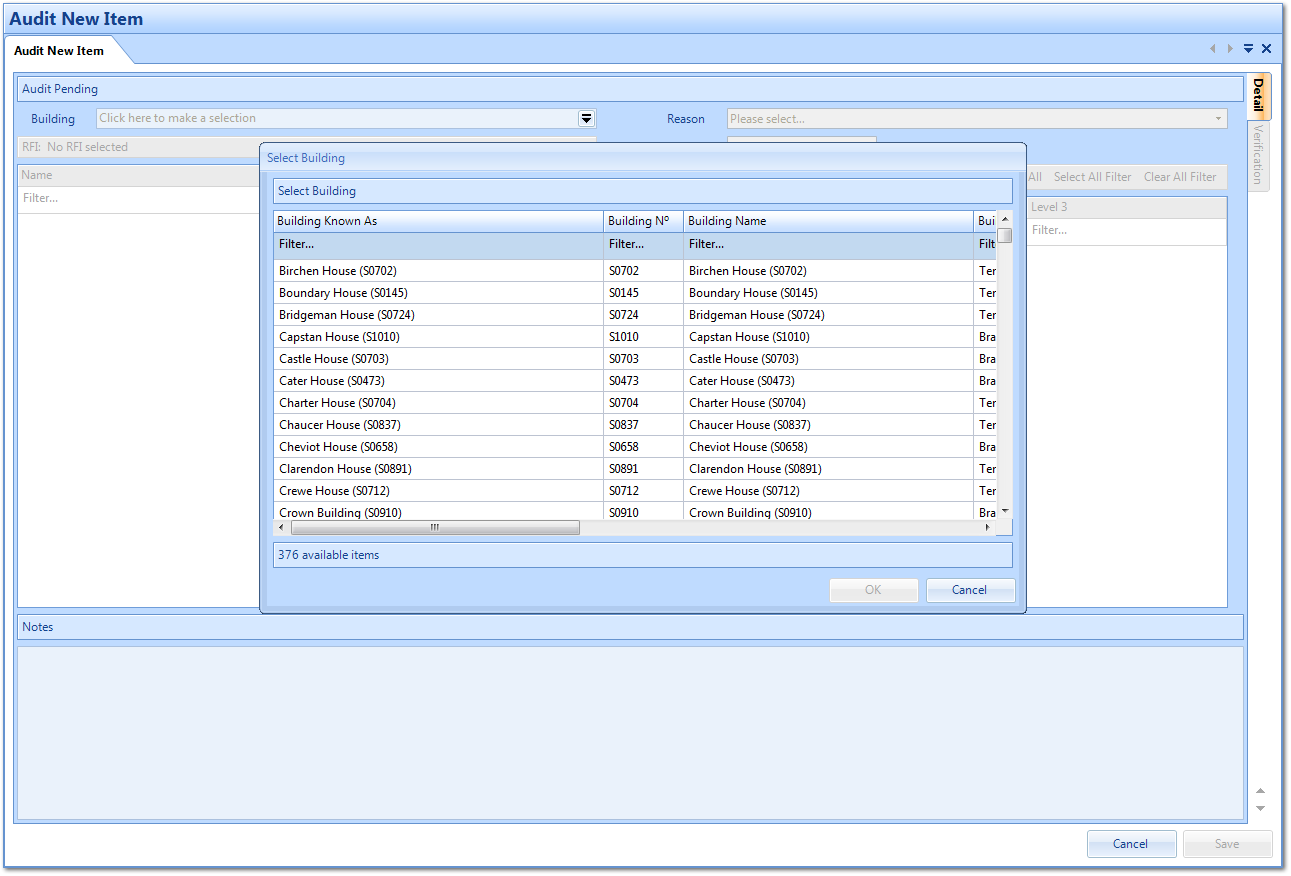
4. Select an Audit Reason by clicking the Reason drop down and choosing the reason from the list. Once chosen, this will then enable the RFI and Location sections.
5. Choose the RFI and the tick the locations where the RFI is applicable. The RFI selected is shown in the RFI header. If the location of the Audit is in a Whole Area, on a Whole Level or is Unspecified then this can be chosen from the Location Type drop down and will update the Locations accordingly.
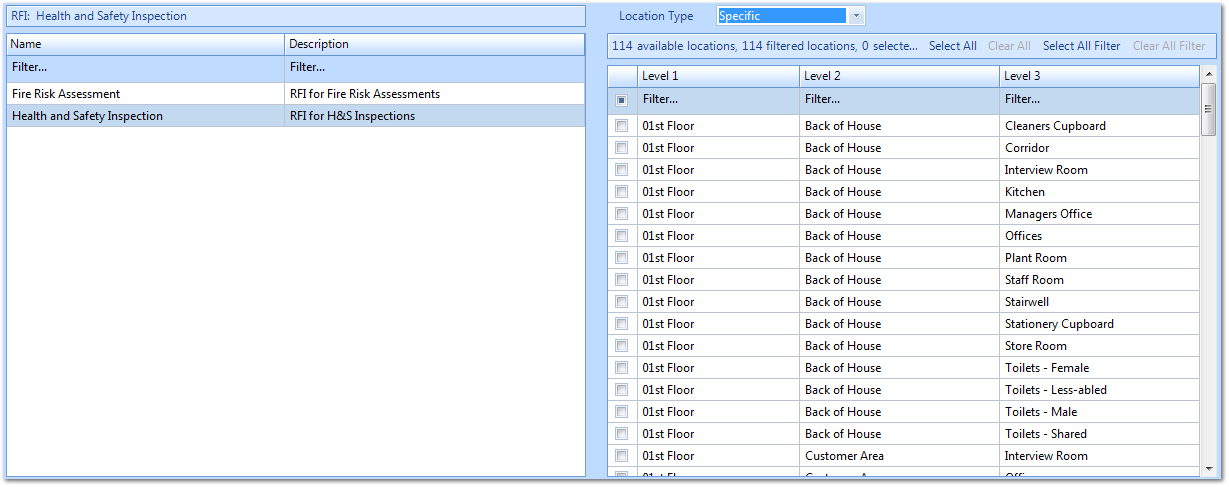
6. If there are any notes relevant to the job that need to be entered, these can be entered in the Notes field. Once all data has been selected, click Save to create the Audit.